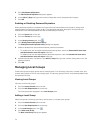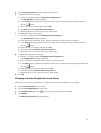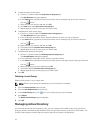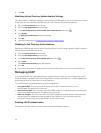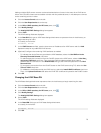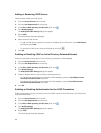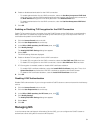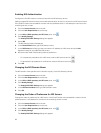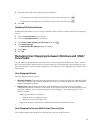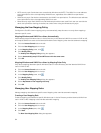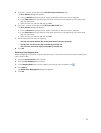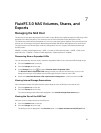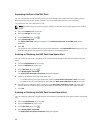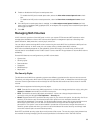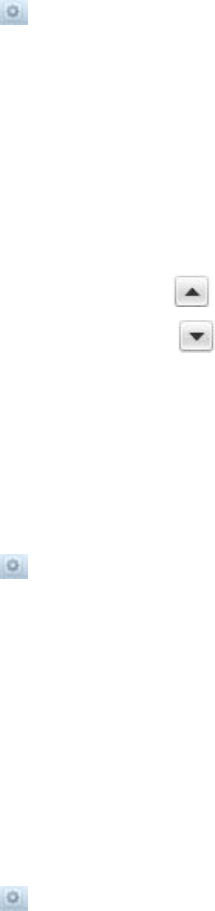
Enabling NIS Authentication
Configure the FluidFS cluster to communicate with the NIS directory service.
Adding multiple NIS servers ensures continued authentication of users in the event of a NIS server failure.
If the FluidFS cluster cannot establish contact with the preferred server, it will attempt to connect to the
remaining servers in order.
1. Click the Access Control tab on the left.
2. Click the User Repositories tab on the top.
3. In the NIS or LDAP repository for NFS users pane, click .
4. Click Modify Settings.
The Modify NIS/LDAP Settings dialog box appears.
5. Select NIS.
The NIS settings fields are displayed.
6. In the Domain Name field, type a NIS domain name.
7. In the NIS Servers text field, type the host name or IP address of a NIS server and click Add.
Repeat this step for any additional NIS servers.
8. NIS servers are listed in descending order of preference.
– To increase the precedence for a NIS server, select a NIS server and click .
– To decrease the precedence for a NIS server, select a NIS server and click .
9. Click OK.
Changing the NIS Domain Name
The NIS domain name specifies which domain to query in the NIS directory service.
1. Click the Access Control tab on the left.
2. Click the User Repositories tab on the top.
3. In the NIS or LDAP repository for NFS users pane, click .
4. Click Modify Settings.
The Modify NIS/LDAP Settings dialog box appears.
5. In the NIS Domain Name field, type a NIS domain name.
6. Click OK.
Changing the Order of Preference for NIS Servers
Change the order of preference for a NIS server. If the FluidFS cluster cannot establish contact with the
preferred server, it will attempt to connect to the remaining servers in order.
1. Click the Access Control tab on the left.
2. Click the User Repositories tab on the top.
3. In the NIS or LDAP repository for NFS users pane, click .
4. Click Modify Settings.
The Modify NIS/LDAP Settings dialog box appears.
82