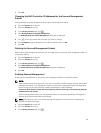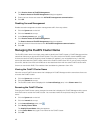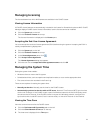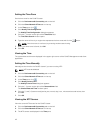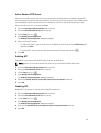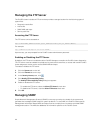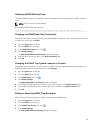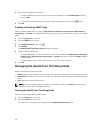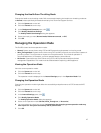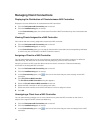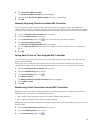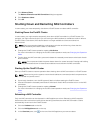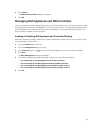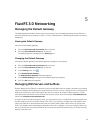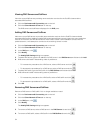Changing the Health Scan Throttling Mode
Change the health scan throttling mode. Dell recommends keeping the health scan throttling mode set
to Normal unless specifically directed otherwise by Dell Technical Support Services.
1. Click the System tab on the left.
2. Click the Internal tab on the top.
3. In the Background Processes pane, click .
4. Click Modify Health Scan Settings.
The Modify Health Scan Settings dialog box appears.
5. Select the mode you want (Normal mode, Maintenance mode, or Off).
6. Click OK.
Managing the Operation Mode
The FluidFS cluster has three operation modes:
• Normal: System serves clients using CIFS and NFS protocols and operates in mirroring mode.
• Write‐Through Mode: System serves clients using CIFS and NFS protocols, but is forced to operate in
journaling mode. This might have an impact on write performance. This mode of operation is
recommended when, for example, you have repeated electric power failures.
• No Service: System does not serve clients using CIFS or NFS protocols and allows limited
management capabilities. This mode must be enabled before replacing a NAS appliance.
Viewing the Operation Mode
View the current operation mode.
1. Click the System tab on the left.
2. Click the Internal tab on the top.
The operation mode is displayed in the Internal Settings pane, in the Operation Mode field.
Changing the Operation Mode
Changing the operation mode might affect the accessibility and performance of CIFS shares and NFS
exports.
1. Click the System tab on the left.
2. Click the Internal tab on the top.
3. In the Internal Settings pane, click .
4. Click Modify Operation Mode.
The Modify Operation Mode dialog box appears.
5. Select a new operation mode (Normal, Write‐Through on, or No service).
6. You must select the check box next to I acknowledge that changing system operation mode may
have impact on the system accessibility and/or performance
.
7. Click OK.
47