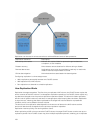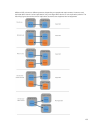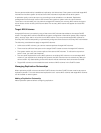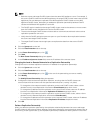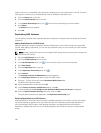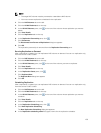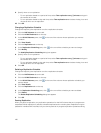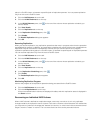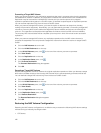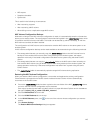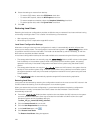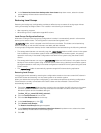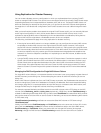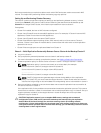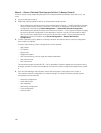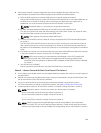Promoting a Target NAS Volume
When you resume replication, any replication operations that were in progress at the time the operation
was disabled will resume. In addition, any replication schedules will resume at their next scheduled time.
Replication may be resumed for individual NAS volumes, but you cannot resume all in‐progress
replication operations taking place in a FluidFS cluster, or between a specified pair of replication partners.
You can resume replication only from the source FluidFS cluster.
When you promote a target NAS volume, you have the option to demote it at a later time, thereby
making the promotion temporary. Alternatively, you can permanently promote it. Promoting a target NAS
volume to a recovery NAS volume makes the target NAS volume writable, and clients can manually fail
over to it. This operation can be performed regardless of whether the source NAS volume is available.
The recovery NAS volume’s data will be complete up to the point in time of the most recent successful
replication.
When you promote a target NAS volume, any replication operations for the NAS volume that are in
progress are suspended. You can promote a target NAS volume from either the source or target FluidFS
cluster.
1. Click the NAS Volumes tab on the left.
2. Click the All NAS Volumestab on the top.
3. In the All NAS Volumes pane, click in the row of the volume you want to promote.
4. Click View Details.
5. Click the Replication tab on the top.
6. In the Replication Status pane, click .
7. Click Promote Destination.
The Promote Destination dialog box appears.
8. Click OK.
Demoting a Target NAS Volume
Demote the target NAS volume to resume the original replication operations. When you demote a target
NAS volume, all data written to the recovery NAS volume while it was temporarily promoted will be lost.
You can demote a target NAS volume only from the source FluidFS cluster.
1. Click the NAS Volumes tab on the left.
2. Click the All NAS Volumestab on the top.
3. In the All NAS Volumes pane, click in the row of the volume you want to promote.
4. Click View Details.
5. Click the Replication tab on the top.
6. In the Replication Status pane, click .
7. Click Demote Destination.
The Demote Destination dialog box appears.
8. Click OK.
Restoring the NAS Volume Configuration
Restoring the NAS volume configuration is an effective way to restore the following NAS volume settings
without having to manually reconfigure them:
• CIFS shares
142