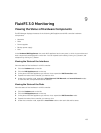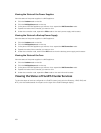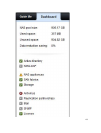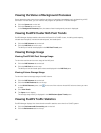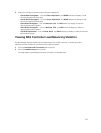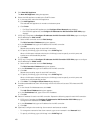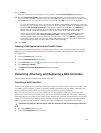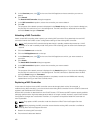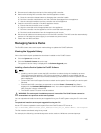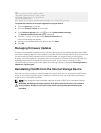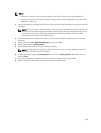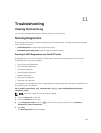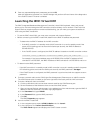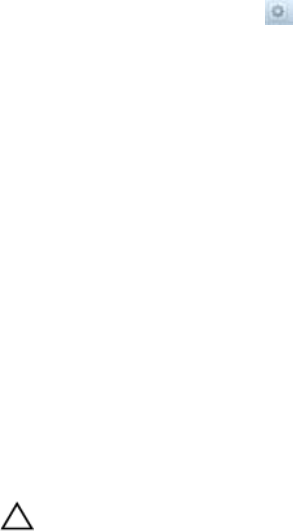
12. Click Next.
After you are finished configuring each client network, the Connectivity Report page displays.
13. Use the Connectivity Report page to verify connectivity between the FluidFS cluster and the MD
array. The NAS controller ports must show the status Up before you can complete the wizard. If you
click
Finish and the NAS controller ports do not have the status Up, an error will be displayed.
– For iSCSI NAS appliances, when the Connectivity Report initially appears, iSCSI log ons might still
be occurring in the background, causing some or all of the FluidFS cluster iSCSI initiators to show
the status Not Found/Disconnected. If this happens, wait 30 seconds, then click Refresh to
update the Connectivity Report. When the iSCSI log ons are complete and the Connectivity
Report has been refreshed, the status for each FluidFS cluster iSCSI initiator shows Up.
– For Fibre Channel NAS appliances, when the Connectivity Report initially appears, the FluidFS
cluster HBAs show the status Not Found/Disconnected. You must record the WWNs and
manually update fabric zoning on the Fibre Channel switch. Then, click Refreshto update the
Connectivity Report. When the zoning is configured correctly and the Connectivity Report has
been refreshed, the status for each FluidFS cluster HBA shows Up.
14. Click Finish.
Deleting a NAS Appliance from the FluidFS Cluster
If an attempt to add a NAS appliance to a FluidFS cluster fails, the entry for the NAS appliance must be
deleted from the FluidFS cluster before you can reattempt to add the NAS appliance or add a different
NAS appliance.
1. Click the Hardware tab on the left.
2. Click the NAS Appliances tab on the top.
3. In the Overview pane, click in the row of the NAS appliance you want to delete.
4. Click Delete (Un-Joined).
The Delete (Un-Joined) NAS Appliance dialog box appears.
5. Click OK.
Detaching, Attaching, and Replacing a NAS Controller
Use these procedures to replace a failed NAS controller.
Detaching a NAS Controller
Detach a NAS controller only if the NAS controller needs to be replaced with a new NAS controller. After
you detach a NAS controller, it resets to its factory defaults and powers off, if possible. Otherwise, you
must reinstall the FluidFS software to reset the NAS controller to its factory defaults.
Only one NAS controller at a time can be detached in a NAS appliance. Detaching a NAS controller
disconnects client connections while clients are being transferred to other NAS controllers. Clients will
then automatically reconnect to the FluidFS cluster. While a NAS controller is detached from the FluidFS
cluster, CIFS shares and NFS exports remain available (although performance might decrease because
data is no longer cached); however, most FluidFS cluster configuration changes are not allowed.
CAUTION: Only detach a NAS controller under the direction of Dell Technical Support Services.
1. Click the Hardware tab on the left.
2. Click the NAS Appliances tab on the top.
161