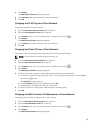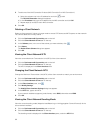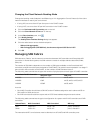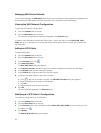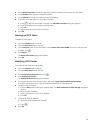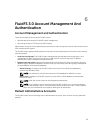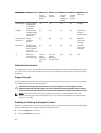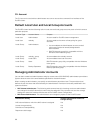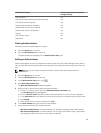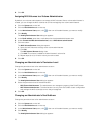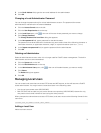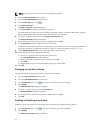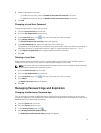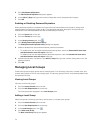3. In the Security Access pane, click .
4. Click Modify Remote Support Policy.
The Modify Remote Support Policy dialog box appears.
5. Enable or disable the support account.
– To enable the support account, select the Allow Remote Support check box.
– To disable the support account, clear the Allow Remote Support check box.
6. Click OK.
Changing the Support Account Password
Dell recommends that you change the support account password to a new, strong password after each
troubleshooting session is concluded.
1. Click the System tab on the left.
2. Click the Internal tab on the top.
3. In the Security Access pane, click .
4. Click Change Support User Password.
The Change Support User Passworddialog box appears.
5. In the New Password field, type a password.
The password must be at least seven characters long and contain three of the following elements: a
lowercase character, an uppercase character, a digit, or a special character (such as +, ?, or ∗).
6. In the Repeat Password field, re‐type the password.
7. Click OK.
Using the Escalation Account
If Dell Technical Support Services needs to perform remote troubleshooting, but an administrator is
unable to access the FluidFS Manager Client or CLI to enable the support account, you can use the
escalation account instead. The escalation account is enabled using the enableescalationaccess
account, which requires VGA console access.
CAUTION: Dell strongly recommends that you do not attempt to use the escalation account.
Operations performed as the escalation user are for advanced remote troubleshooting to resolve
critical system issues only. Misuse of this account can damage the FluidFS cluster and/or its data.
NOTE: Connect a monitor to the NAS controller’s VGA port and connect a keyboard to one of the
NAS controller’s USB ports.
1. From the command line, at the login as prompt, enter enableescalationaccess.
2. at the Password prompt, enter N@sst0r3
3. Respond to the prompt to specify the number of minutes to keep the escalation account enabled.
4. Type Yes to the prompt confirming that you want to enable the escalation account.
You are returned to a login prompt and the escalation account is enabled.
5. Type escalation at the login as prompt.
6. Type N@sst0r3 at the Password prompt.
67