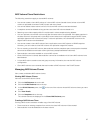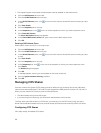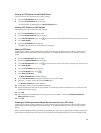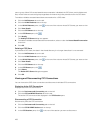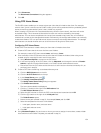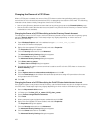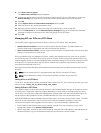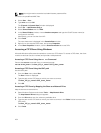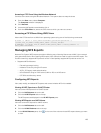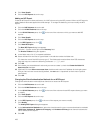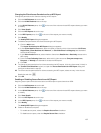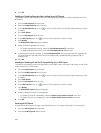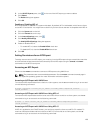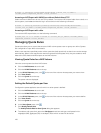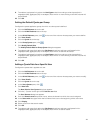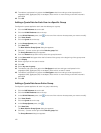Accessing a CIFS Share Using the Windows Network
Connect to the share using the Windows Network. This option does not map the share.
1. From the Start menu, select Computer.
The Computer window is displayed.
2. Click Network.
3. Locate the NAS appliance and double‐click it.
4. From the CIFS shares list, select the CIFS share to which you want to connect.
Accessing a CIFS Share Using UNIX/Linux
Mount the CIFS share from a UNIX/Linux operating system using one of the following commands:
# mount -t smbfs -o user_name=<username>,password=<password> //
<client_VIP_or_name>/<CIFS_share_name> /<local_folder>
# smbmount //<client_VIP_or_name>/<CIFS_share_name> /<local_folder> -o
user_name=<username>
Managing NFS Exports
Network File System (NFS) exports provide an effective way of sharing files across a UNIX/ Linux network
with authorized clients. After creating NFS exports, NFS clients then need to mount each NFS export. The
FluidFS cluster fully supports NFS protocol version v3 and partially supports NFS protocol version v4.
• Supported NFSv4 features:
– File and byte‐range locking
– Kerberos v5 security using an AD server
– AUTH_SYS legacy weak authentication
– UID translation using an LDAP server (UNIX or AD) or an NIS server
– UTF‐8 file and directory names
Configuring NFS Exports
View, add, modify, and delete NFS exports and control whether NFS v4 is enabled.
Viewing All NFS Exports on a FluidFS Cluster
View all current NFS exports for a FluidFS cluster.
1. Click the NAS Volumes tab on the left.
2. Click the All NFS Exports tab on the top.
The NFS exports are displayed in the All NFS Exports pane.
Viewing NFS Exports on a NAS Volume
View the current NFS exports for a NAS volume.
1. Click the NAS Volumes tab on the left.
2. Click the All NAS Volumes tab on the top.
3. In the All NAS Volumes pane, click in the row of the volume whose NFS exports shares you want
to view.
105