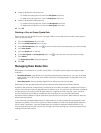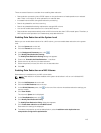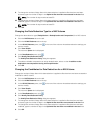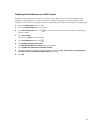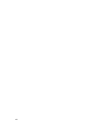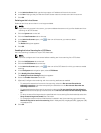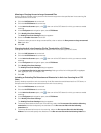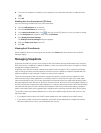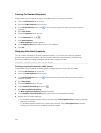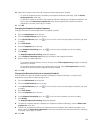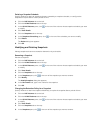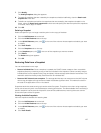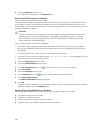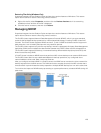Allowing or Denying Access to Large Unscanned Files
Specify whether to allow or deny access to files that are larger than the specified anti‐virus scanning file
size threshold for a CIFS share.
1. Click the NAS Volumes tab on the left.
2. Click the All CIFS Shares tab on the top.
3. In the Antivirus Scanners pane, click in the row of the CIFS share for which you want to enable
scanning.
4. In the File System tab navigation pane, select CIFS Shares.
5. Click Modify Virus Scan Settings .
The Modify Virus Scan Settings dialog box appears.
6. Select the Enable virus scan check box.
7. To allow or deny access to large unscanned files, clear or select the Deny access to large unscanned
files check box.
8. Click OK.
Changing the Anti-virus Scanning File Size Threshold for a CIFS Share
Change the maximum size of files that are included in anti‐virus scanning for a CIFS share.
1. Click the NAS Volumes tab on the left.
2. Click the All CIFS Shares tab on the top.
3. In the Antivirus Scanners pane, click in the row of the CIFS share for which you want to enable
scanning.
4. In the File System tab navigation pane, select CIFS Shares.
5. Click Modify Virus Scan Settings .
The Modify Virus Scan Settings dialog box appears.
6. In the Maximum file size for anti-virus scanning field, type a file size in kilobytes (KB), megabytes
(MB), gigabytes (GB), or terabytes (TB).
7. Click OK.
Including or Excluding File Extensions and Directories in Anti-virus Scanning for a CIFS
Share
Specify whether to perform anti‐virus scanning for all file extensions and directories for a CIFS share, or
exempt some file extensions and directories from anti‐virus scanning.
1. Click the NAS Volumes tab on the left.
2. Click the All CIFS Shares tab on the top.
3. In the Antivirus Scanners pane, click in the row of the CIFS share for which you want to enable
scanning.
4. In the File System tab navigation pane, select CIFS Shares.
5. Click Modify Virus Scan Settings .
The Modify Virus Scan Settings dialog box appears.
6. To exempt file extensions from anti‐virus scanning, select the Do not scan files with the following
extensionscheck box and specify the extensions in the Do not scan files with the following
extensions list.
7. To exempt directories from anti‐virus scanning, select the Do not scan files with the following
folders
check box and specify the directories in theDo not scan files with the following folders list.
122