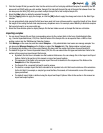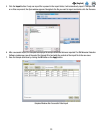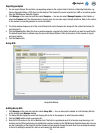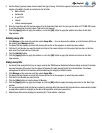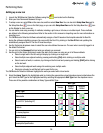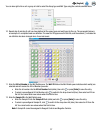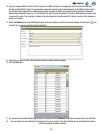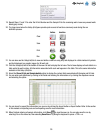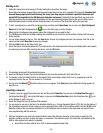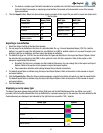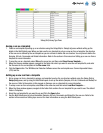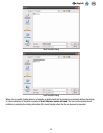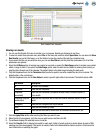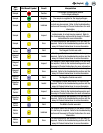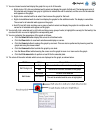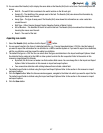40
EN
(English)
Starting a run
1. Follow the instructions in the assay kit Product Instructions to perform the assay.
Do not place the sample reagent tubes into the speed loader tray until you have completed the lysis step. Samples that
have not been properly heat treated during the assay lysis step may be considered a potential biohazard and
should NOT be inserted into the 3M Molecular Detection Instrument. Confirm that the Heat Block you used in the
lysis step achieved the recommended temperature for the recommended length of time by the use of a timer, and a
calibrated thermometer inserted into the designated well in the corner of the Heat Block during the lysis step.
2. To start a configured run, select File on the menu bar, and then select Open Runs. You can also click Start Configured
Runs next to the Start Configured Runs icon on the Start page, or on the Sidebar.
3. When the list of configured runs appears, select the configured run you want to start.
4. The 3M Molecular Detection Software displays the selected run on a new tab, which contains a Setup (Grid) tab and a
Setup (List) tab.
5. You can make changes to the run. Click the Save button to save any changes you make. You can also Click File on the
menu bar, then select Save Run to save any changes.
6. Click the Start button in the Setup (Grid) view.
7. Select the device from the dropdown list. The instruments in this dropdown list are those in the Ready state, and capable
of performing a test run. After selecting the device, click the OK button.
Select Instrument Dialog
8. The selected instrument’s lid automatically opens
9. Insert the 3M Speed Loader Tray into the instrument, and close the instrument’s lid to start the run.
10. The header on the Run Details section in the Results (Grid) view displays details for the run, a progress bar, and the
remaining time for the run. The run duration is 75 minutes.
11. You can click the [Abort] button to stop any run in progress. Click [Yes] when the confirmation dialog appears to
abort the run.
Importing a new run
1. To setup a new run, select File on the menu bar, and then select New Run. You can also click Setup New Run next to
the Setup New Run icon on the Start page, or you can click Setup New Run next to the Setup New Run icon
on the Sidebar to start a new run.
2. Select the Setup(List) pane of the New Plate window.
3. You can import a new run in the form of a delimited data file, e.g., Comma Separated Values (.CSV) file. Use this feature if
the information required to define a new run can be exported from a LIMS or from another system into the 3M Molecular
Detection System. Any new sample definitions or kit lot definitions also contained in the same new run import file are
also imported along with the new run.
4. Click the dropdown menu next to the Import button to select the delimiter character in the import or export file. The
delimiter character can be a comma, tab, space, or semicolon. The delimiter used in the import file is predefined by the
LIMS or other system from which it originated.
• Import files are often referred to as .CSV or comma separated values files.