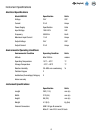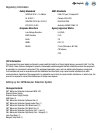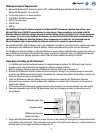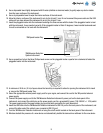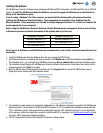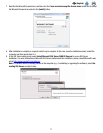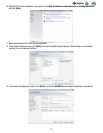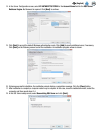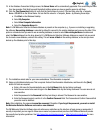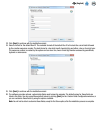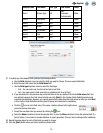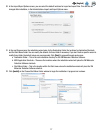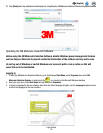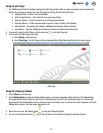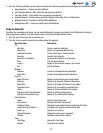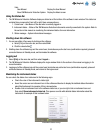14
EN
(English)
19. In the Database Connection Settings screen, the Server Name will be automatically populated. This screen may be blank
for a few seconds. Click Next to accept the default settings unless you have a specific reason to edit them.
20. Click the [Test Connection] button to verify that the Server Name is correct. If the test fails, enter the <Computer_
Name>\SQLMLDS as the Server Name. You can find the value for <Computer_Name> by following these steps:
a. Click Start on the Windows Desktop
b. Select My Computer
c. Select View Computer Information
d. Select the Computer Name tab
Note: If a 3M Molecular Detection Software database is present on the computer (e.g., if you are re-installing or upgrading
the software) Use existing database is selected by default to connect to the existing database and preserve the data. If this
option is not selected and you want to use an existing database, be sure to select Use existing database checkbox and
select the Mds database from the drop-down list. If a 3M Molecular Detection Software database is present, but you would
like to create a new database, uncheck this setting. This will erase all data in the existing database, so be sure you have
backed up the database prior to this step.
21. The installation wizard asks for your name and address. This information is required.
22. Setup an initial Administrator user. This is required. Enter all the information listed below, and then click the [Next]
button. All fields are required.
a. Enter a full name for the administrator user in the Full Name field. Any text string is allowed.
b. Enter the user name to be used at login in the User Name field. Any text string is allowed. The user name is not
case sensitive.
c. Enter the password in the Password field. Any text string is allowed. The Password is case sensitive.
d. Enter the Password again to confirm it in the Confirm Password field. The Password and Confirm Password that
you enter must be identical.
Note: After installation, the password cannot be recovered if forgotten. If you forget the password, you must re-install
the Molecular Detection Software and create a new database.
The 3M Molecular Detection Software does not enforce any restrictions on the structure of login names or passwords. If
security is important, you are urged to follow secure name and password best practices. Both IBM and Microsoft provide
free security best practice guidelines. See http://www.ibm.com/developerworks or http://technet.microsoft.com for more
information.