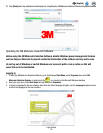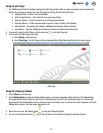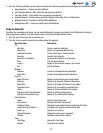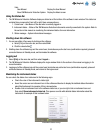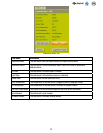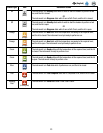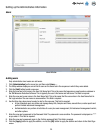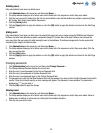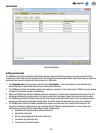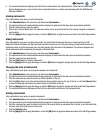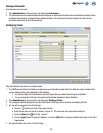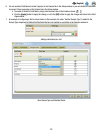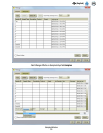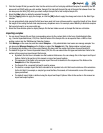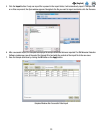26
EN
(English)
Instruments
Instruments Window
Adding instruments
The 3M Molecular Detection Software automatically detects instruments that are powered on and are connected to the
computer by a USB cable when the software starts. The software also automatically detects instruments when you power on
instruments and connect instruments to the computer by a USB cable.
1. Click Administration on the menu bar, and then select Instruments…. The Instrument tab on the Administration
window displays all instruments that have been automatically detected.
2. The 3M Molecular Detection Software detects and manages a maximum of four instruments. A USB hub may be needed
to support the maximum number of instruments.
3. When the 3M Molecular Detection Software detects an instrument, it retrieves the instrument’s serial number from the
instrument and stores the serial number in the serial number field. You cannot change the instrument serial number.
4. The 3M Molecular Detection Software also uses the serial number as the default device name. You can change the device
name along with the device description (initially blank). The device name and description can be any free-format text.
5. The 3M Molecular Detection Software automatically initializes an instrument when it detects the instrument. The
sequence of detection is determined by the underlying Microsoft Windows operating system. It may not have any
relationship to specific USB ports. Initialization consists of these steps:
• Establishes USB communication with the instrument
• Unlocks the instrument
• Performs basic diagnostic tests on the instrument
• Terminates any active test runs
• Turns on the instrument’s heaters