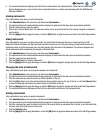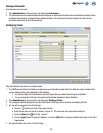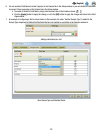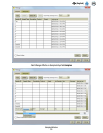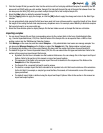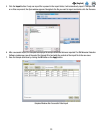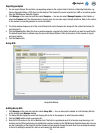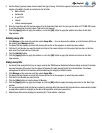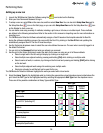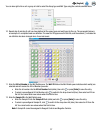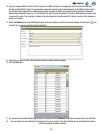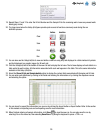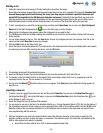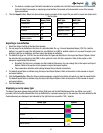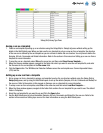35
EN
(English)
5. Use the Assay Type drop-down menu to select the type of assay. This field is required. Select one of the four pathogen
targets or the Matrix Control as indicated on the kit label:
• Matrix Control
• Salmonella
• E. coli O157
• Listeria
• Listeria monocytogenes
6. Enter the expiration date for the new assay kit in the Expiration Date field. You can type the date in YYYY-MM-DD format,
or use the date picker to select a date. This field is not required.
7. Click the [Apply] button to apply the addition, or click the [OK] button to apply the addition and return to the Start
Page window.
Deleting Assay Kits
1. Click Manage on the menu bar, and then select Assay Kits…. You can also use the sidebar or click the Assay Kit tab on
the already open Manage window.
2. The Assay Kits tab displays a current list of assay kits on the in the sequence in which they were added.
3. Click the Kit Lot Number you want to delete from the list. You cannot delete a kit lot number that is active, or that has
been used for at least one run in the past.
4. Click the [Delete] button.
5. Click the [Apply] button to apply the deletion, or click the [OK] button to apply the deletion and return to the Start
Page window.
Hiding Assay Kits
1. You should hide assay kits that are no longer used by the 3M Molecular Detection Software. Hiding an Assay Kit number
removes the Assay Kit number from the Assay Kit number list while leaving the kit lot in the database. This allows
management of active kit lot numbers while maintaining the integrity of historical data.
2. Click Manage on the menu bar, and then select Assay Kits….
3. The Assay Kits tab displays a current list of assay kits on the in the sequence in which they were added.
4. Click the Kit Lot Number you want to hide.
5. Click the [Hide] button to hide the Assay Kit Number.
6. Click the [Apply] button to apply the change, or click the [OK] button to apply the change and return to the Start Page
window.
7. You can automatically hide kits that are expired by selecting Auto-hide expired lots. Expired kits are automatically hidden
on application restart or midnight on the date of kit expiration, whichever comes first.
8. Hidden Assay Kits can be displayed by selecting the “Show hidden“ checkbox.