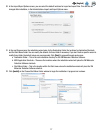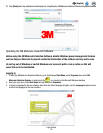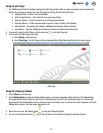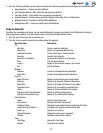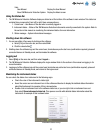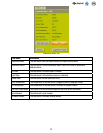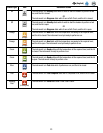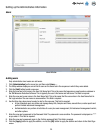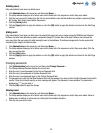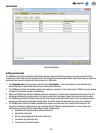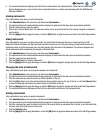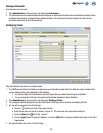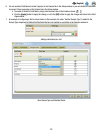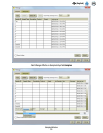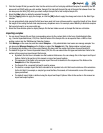25
EN
(English)
Deleting users
Only administrator level users can delete users.
1. Click Administration on the menu bar, and then select Users….
2. The Setup window displays a list of active users on the Users tab in the sequence in which they were added.
3. Click the user you want to delete from the list. You cannot delete a user that has defined any system component (Assay
Kit, Sample, Run). Users cannot delete themselves.
4. Click the [Delete] button.
5. Click the [Apply] button to apply the deletion, or click the [OK] button to apply the deletion and return to the Start Page
window.
Hiding users
Only administrator level users can hide users. You should hide users who are no longer using the 3M Molecular Detection
Software, but who have defined any system component (Assay Kit, Sample, Run) in the past. Hiding a user removes the
user name from the user name list while leaving the user in the database. This allows management of active users while
maintaining the integrity of historical data.
1. Click Administration on the menu bar, and then select Users….
2. The Setup window displays a list of active users on the Users tab in the sequence in which they were added. Click the
user you want to hide.
3. Click the [Hide] button.
4. Click the [Apply] button to apply the deletion, or click the [OK] button to apply the deletion and return to the Start Page
window.
Changing passwords
1. Click [Administration] on the menu bar, and then select Change Password….
2. The Change Password window displays the current user
3. Enter the user’s current password in the Current Password field.
4. Enter the user’s new password in the New Password field.
5. Enter the user’s new password again in the Confirm Password field.
6. The password you enter into the New Password field and the password you enter into the Confirm Password must match
exactly. If they do not match exactly, an error message will appear. The password is case sensitive. The password is
displayed as ***** as you enter it.
7. Click the [OK] button to apply the change.
Viewing users
1. Click Administration on the menu bar, and then select Users…
2. The Setup window displays a list of active users on the Users tab in the sequence in which they were added. Show all
hidden users in addition to active users by clicking the Show hidden checkbox.
3. Click the user you want to view.