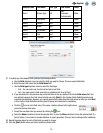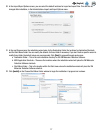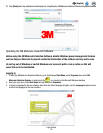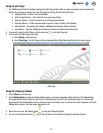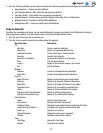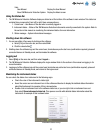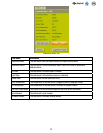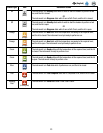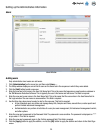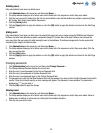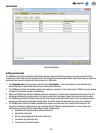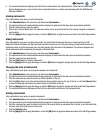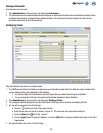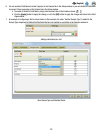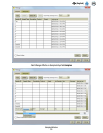24
EN
(English)
Setting up the Administrative Information
Users
Users Window
Adding users
Only administrator level users can add users.
1. Click [Administration] on the menu bar, and then select Users….
2. The Setup window displays a current list of users on the Users tab in the sequence in which they were added.
3. Click the [Add] button to add a new user.
4. Enter the new user’s full name in the User Full Name field. This is the name that appears on reports and on windows in
the 3M Molecular Detection Software. This is typically the user’s first name and last name. This field is required.
5. Enter the new user’s user name in the User Name field. This is the name that the user enters in the User Name field in
the Login window. The user name is case sensitive. This field is required.
6. Use the Role drop-down menu to select a role for the new user. This field is required.
• A User (standard user) can define and manage Assay Kits, Samples and Runs, execute Runs, create reports and
perform limited instrument management.
• An Administrator can perform all activities of a user plus user management, full instrument management control,
and other options.
7. Enter the new user’s password in the Password field. The password is case sensitive. The password is displayed as *****
as you enter it. This field is required.
8. Enter the new user’s password again in the Confirm password field. This field is required.
9. Click the [Apply] button to apply the addition, or click the [OK] button to apply the addition and return to the Start Page
window.