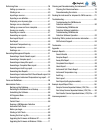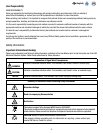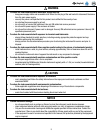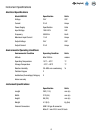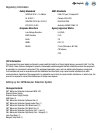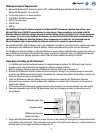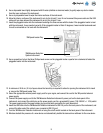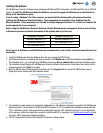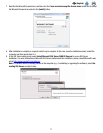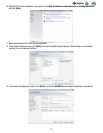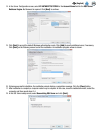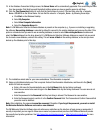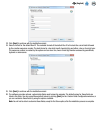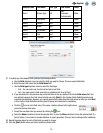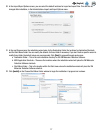10
EN
(English)
Installing the Software
The 3M Molecular Detection Software comes packaged with Microsoft.NET Framework 4 and Microsoft SQL Server 2008 R2
Express. To install the 3M Molecular Detection Software, you must be logged onto Windows as an administrator or
belong to the Administrators group.
If you are using a Windows XP or Vista computer, you must install the following Microsoft components before
installing the 3M Molecular Detection Software. These components are available for free download from the
Microsoft website. These components are available in multiple languages and either 32- or 64-bit, so download the
version appropriate for your computer.
Before using the 3M Molecular Detection Software, disable Windows power management features such as Sleep
or Hibernate to prevent accidental termination of the software and any active runs.
Windows XP with SP3 Windows Vista with SP2
Windows PowerShell 1.0 Windows PowerShell 2.0
Windows Installer 4.5 .NET Framework 3.5 SP1
.NET Framework 3.5 SP1
Do not log out of Windows or switch Windows user accounts while a run is active, as this will cause the run to be
terminated.
1. Insert the 3M Molecular Detection Software Disc into your computer’s CD/DVD drive.
2. Use Windows Explorer to navigate to the drive and double-click 3M.Mds.exe to start the installation wizard. Note: For
Windows Vista and 7, you must right-click 3M.Mds.exe and select Run as administrator to start the installation wizard.
3. The installation wizard displays the 3M Molecular Detection Software Setup window. It may take a few minutes for this
window to appear. Click [Next] to continue.
4. Read the 3M End User License Agreement, and then click the [I Agree] button to accept the 3M End User License
Agreement and to continue with the installation wizard.
.
5. The installation wizard checks your computer’s configuration for the software components required for the 3M Molecular
Detection System. The first check is for Microsoft.NET Framework 4. If it is not present, the installation wizard starts the
.NET 4 installation process. This document does not describe the entire .NET installation process. For more information
on the purpose, content and installation process for the Microsoft.NET 4 component, visit http://www.microsoft.com and
search for .NET Framework 4 Standalone Installer.
6. The .NET installer starts with the Microsoft.NET Framework 4 Setup window.