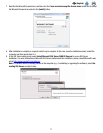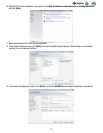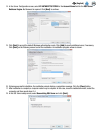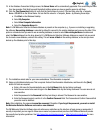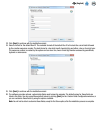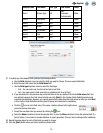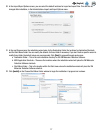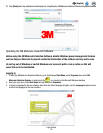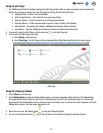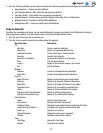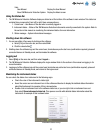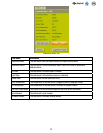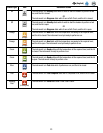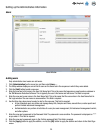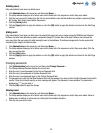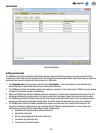19
EN
(English)
Using the Start Page
1. The 3M Molecular Detection Software displays the Start Page window after you login successfully. You can select and
perform the following operations from the Start Page by clicking the text beside the icons.
• Setup New Run – Create a new Run definition
• Start Configured Runs – Start a Run that was previously defined
• View Run Results – View the results from a previously executed Run
• Generate Reports – Create various standard reports or search results in the database
• Administration – Administer and configure 3M Molecular Detection System software
• User Manual – Open the 3M Molecular Detection System User Manual (this document).
2. If you want to close the Start Page, click the close icon on the Start Page tab.
3. You can open the Start Page at any time.
a. Select [View] on the menu bar.
b. Select Start Page. The Start Page with the collapsing Sidebar, Main Menu and Status Bar is shown below.
Start Page
Using the Collapsing Sidebar
1. Select [View] on the menu bar.
2. Select Sidebar Menu to make the Sidebar button appear on all panes regardless of the active tab. The Sidebar Menu
is a toggle feature, which means you can turn it on by selecting it and turn if off by selecting it again. If a check mark
appears next to the Sidebar Menu option in the View menu, the feature is on. If a check mark does not appear next to the
Sidebar Menu option in the View menu, the feature is off.
3. Hover the cursor over the Sidebar button to open the Collapsing Sidebar.
4. You can click the Autohide button next to the exit button on the sidebar to toggle the Autohide function.