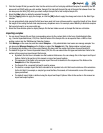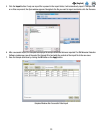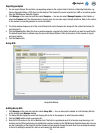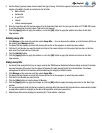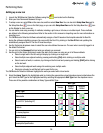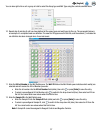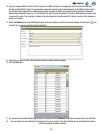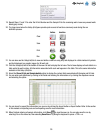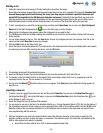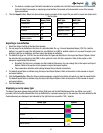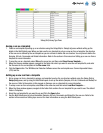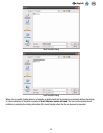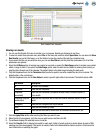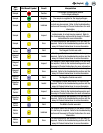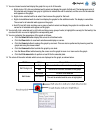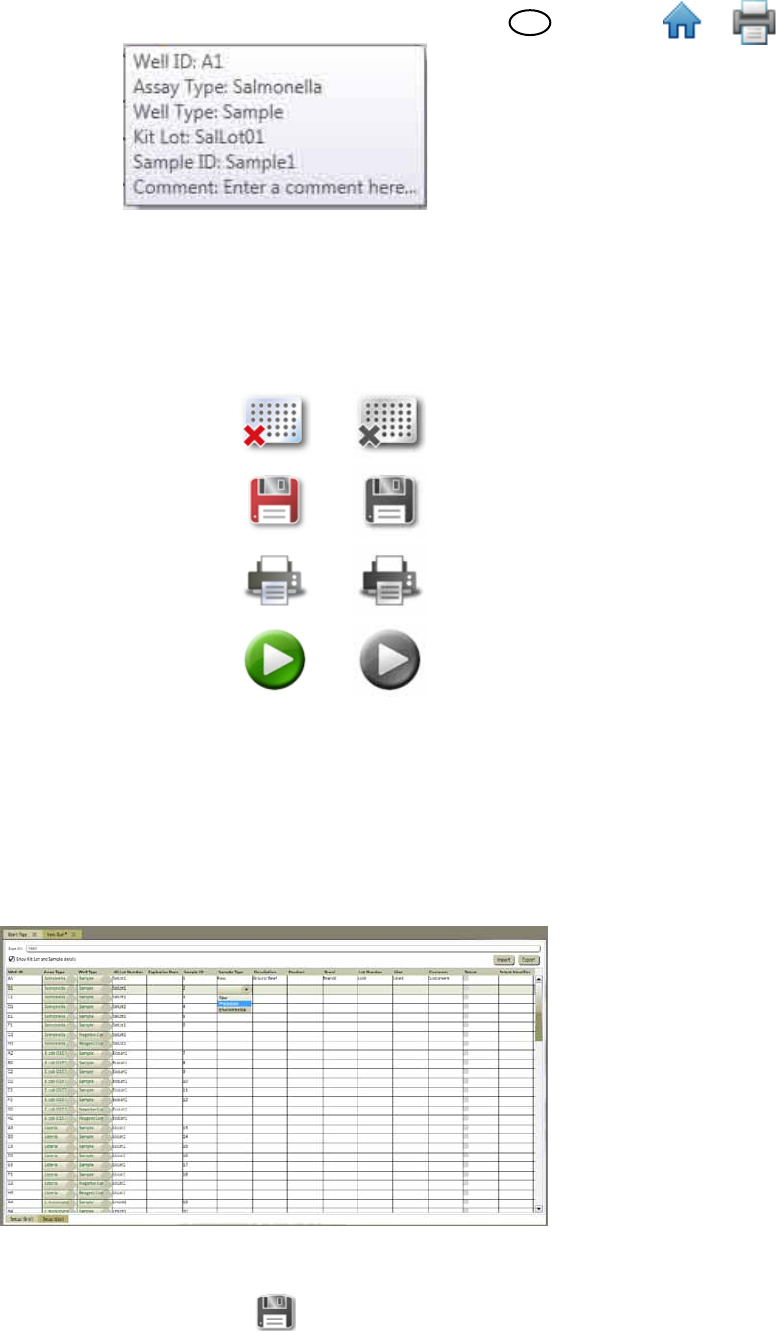
39
EN
(English)
19. Repeat Steps 11 and 12 to enter the Kit Lot Number and the Sample ID for the remaining wells. Leave any unused wells
blank (gray circles).
20. The large icons below the Setup (Grid) pane provide quick access to functions commonly used during the run
definition process.
Active Inactive
Clear
Save
Print
Run
21. You can also use the Setup(List) tab to view and define a new run using only text displayed in a table instead of symbols
and text displayed in a graphic image of a 96 well grid.
22. Click the Setup(List) tab at the bottom of the new run tab to display the list view. The list view displays all well details in a
table sorted by well location. All information associated with each well appears in the table. This is the same information
available in the Setup (Grid) tab.
23. Select the Show Kit lot and Sample details option to display the custom fields associated with Samples and Kit Lots.
24. You can enter well definitions by clicking in the fields and entering the information or by clicking the dropdown menus
and selecting the option.
25. You can import or export the information in a new run by clicking the Import button or Export button. Refer to the section
in this manual on Importing runs and on Exporting runs for more information.
26. When finished entering all sample information, click Save to save the new run. You can also save the run by
selecting File on the menu bar, then selecting Save Run or by using the keyboard to press <CTRL>+s.