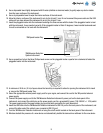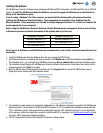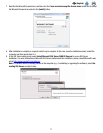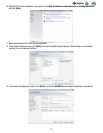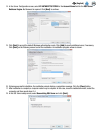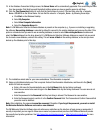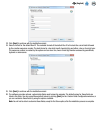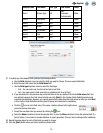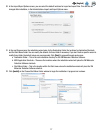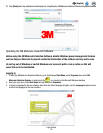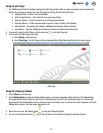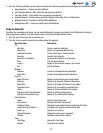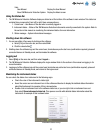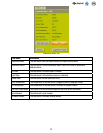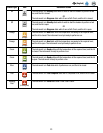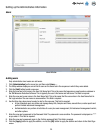17
EN
(English)
30. In the Import/Export Options screen, you can select the default locations for import and export files. This can also be
changed after installation, in the Administration>Import and Export Options menu.
31. In the next three screens, the installation wizard asks for the Destination Folder, the locations for Application Shortcuts
and the Start Menu Folder. You can modify the defaults for these fields if necessary. If you don’t have a specific reason to
modify these fields, the default values are recommended. Click [Next] to proceed through each screen.
a. Destination Folder – This is the root installation directory for the 3M Molecular Detection Software.
b. MDS Application Shortcuts – These are the locations where the installation wizard will place the 3M Molecular
Detection Software shortcuts.
c. Start Menu Folder – This is the location within the Start menu where the installation wizard will place the 3M
Molecular Detection Software shortcut.
32. Click [Install] on the Choose Start Menu Folder window to begin the installation. A progress bar is shown.