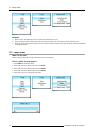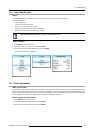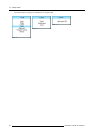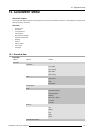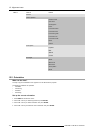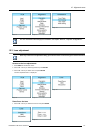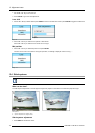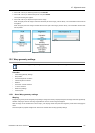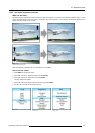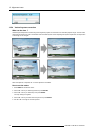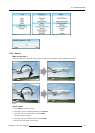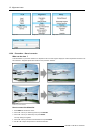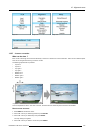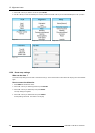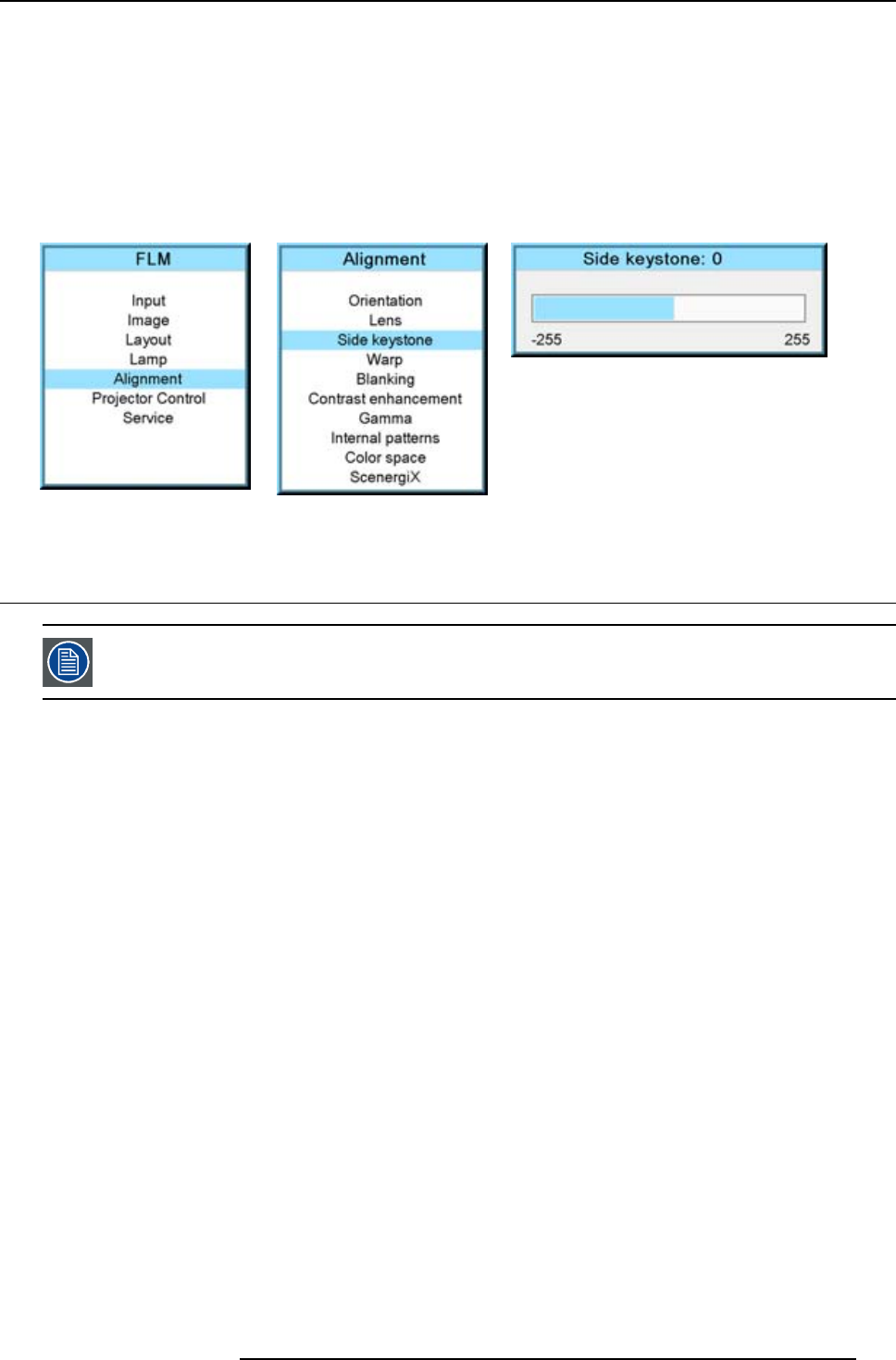
12. Alignment menu
2. Use the ▲ or ▼ key to select Alignment and press ENTER.
3. Use the ▲ or ▼ key to select Side keystone and press ENTER.
The keystone dialog box appears.
4. Use the ◄ or ► key to adjust the keystone of the image.
When the upper part of the image is wider than the lower part of the image, push the ◄ key. The value below the bar scale will
be negative.
When the upper part of the image is smaller than the lower part of the image, push the ► key. The value below the bar scale
will be positive.
Image 12-13
Image 12-14
Image 12-15
12.5 Warp geometry settings
When the Warp geometry settings are used, the normal side keystone setting is disabled.
Overview
• About Warp geometry settings
• Warp Status
• Horizontal keystone correction
• Vertical keystone correction
• Rotation
• Pincushion - Barrel correction
• 4 corner correction
• Reset warp settings
• Load warp file
12.5.1 About Warp geometry settings
Warping
Image warping is the process of digitally manipulating an image such that any shapes portrayed in the image have been significantly
distorted. Warping is used for correcting image distortion so that a correct image is displayed.
While an image can be transformed in various ways, pure warping means that points are mapped to points without changing the
colors.
Some examples of projected images which need to be corrected with the warp geometry settings:
R5976986 FLM HD18 15/03/2010
119