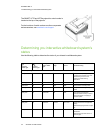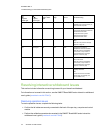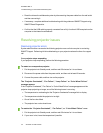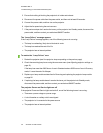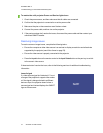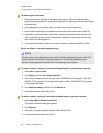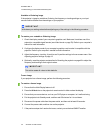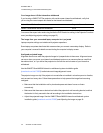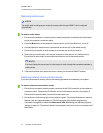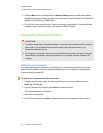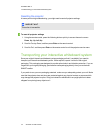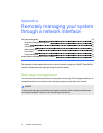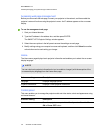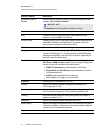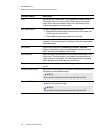C H A P T E R 5
Troubleshootingyour interactivewhiteboardsystem
41 smarttech.com/kb/170549
Resolving audio issues
N OT E
You might need to configure your computer to pass audio through HDMI if it isn’t configured
automatically.
To resolve audio issues
1. Ensure that the speakers’ or audio system’s cables are properly connected to the audio output
plug on the projector’s connection panel.
2. Press the Mute button on the projector’s remote control, and if Audio Mute is on, turn it off.
3. Use the projector’s remote control to ensure that the volume isn’t at the lowest setting.
4. Ensure that your speaker or audio system is on and that the volume is turned up.
5. Check that your source input, such as your computer or video device, isn’t malfunctioning.
Ensure that its audio output is on and that the volume isn’t set to the lowest position.
N OT E
You must display the source input’s video to play its audio through the connected speakers or
audio system.
6. If the previous steps don’t resolve the issue, contact your authorized SMART reseller.
Resolving network communication issues
If you don’t have network access, perform the following procedure to troubleshoot your system.
To resolve network communication issues
1. Ensure that your network cable is properly connected to the RJ45 connection on the projector’s
connection panel. There are two RJ45 ports: one is for the network and one is for projector 2.
Ensure that the network cable is connected to the correct one.
2. Ensure that the LAN warning light on the projector is green. To activate the projector’s network
features, use the “vgaoutnetenable=on” RS-232 command (see Projector programming
commands on page 55) or enable the Network and VGA Out setting (see Adjusting projector
settings onpage 12). The network features on the projector don’t work until you complete one of
these tasks.