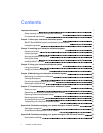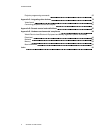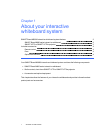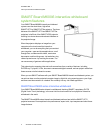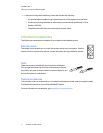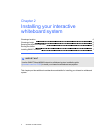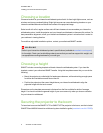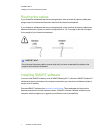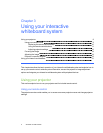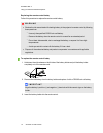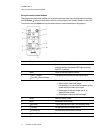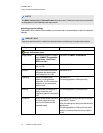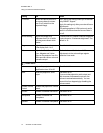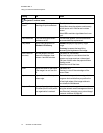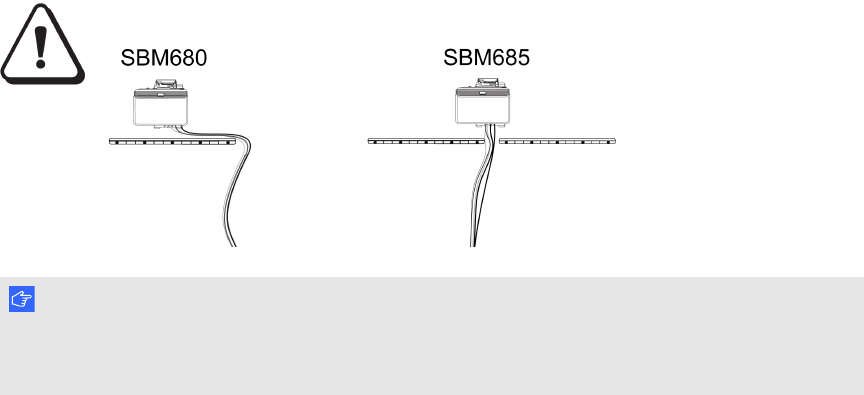
C H A P T E R 2
Installing your interactive whiteboardsystem
7 smarttech.com/kb/170549
Routing the cables
If your interactive whiteboard uses one mounting bracket, make sure that all projector cables pass
along the top of the bracket and then down the side of the interactive whiteboard.
If your interactive whiteboard uses two mounting brackets, make sure that all projector cables pass
between the brackets. Space your wall-mounting brackets 4" (10.2 cm) apart to provide full support
for the weight of your interactive whiteboard.
I M P O R T A N T
Do not connect the power cable to a power outlet until you have connected all the cables to the
projector and interactive whiteboard.
Installing SMART software
You must install SMARTsoftware, such as SMARTMeetingPro™ software or SMARTNotebook™
collaborative learning software on the computer connected to your interactive whiteboard system to
access all of its features.
Download SMARTsoftware from smarttech.com/software. These web pages list the minimum
hardware requirements for each software version. If SMART software is already installed on your
computer, take this opportunity to upgrade your software to ensure compatibility.