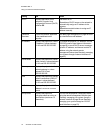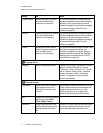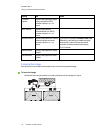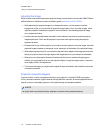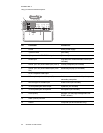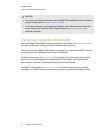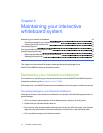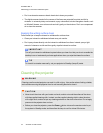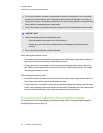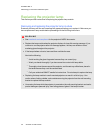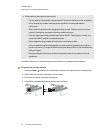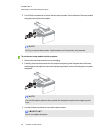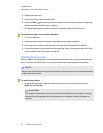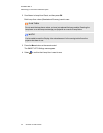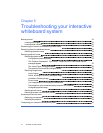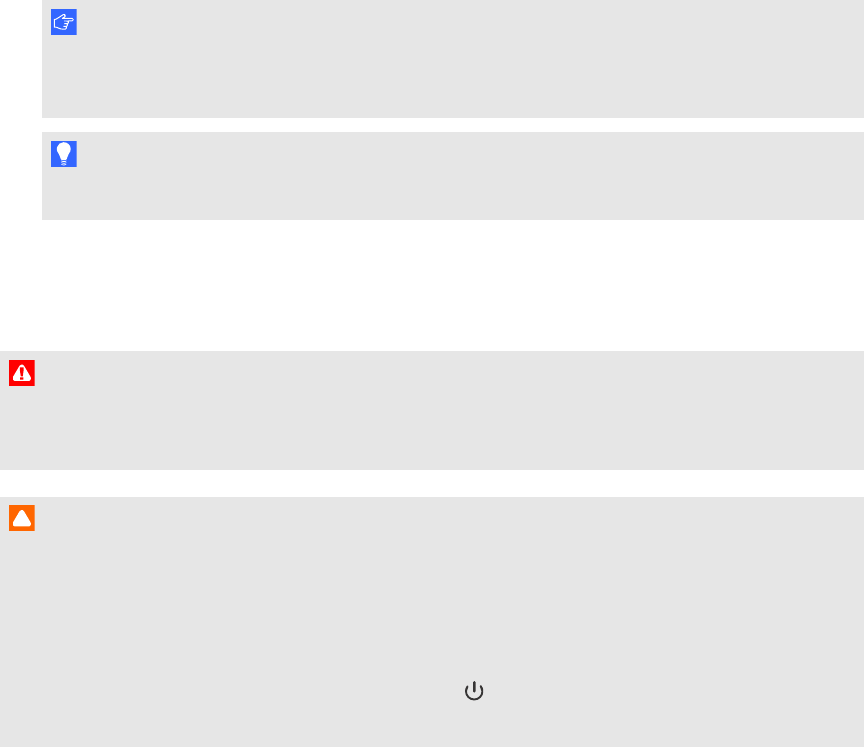
C H A P T E R 4
Maintainingyour interactive whiteboardsystem
24 smarttech.com/kb/170549
l Don’t use abrasive erasers or harsh chemicals to clean your product.
l The digital cameras located in the corners of the frame are protected from dust and dirt by
windows. In extremely dusty environments, spray a household, alcohol-free glass cleaner, such
as Windex® cleaner, on a cotton swab and rub it gently on the windows. Don’t use compressed
air to clean the cameras.
Keeping the writing surface clean
Follow these tips to keep the interactive whiteboard’s surface clean.
l Clean your interactive whiteboard at least every six months.
l Don’t spray cleaner directly onto the interactive whiteboard’s surface. Instead, spray a light
amount of cleaner on a cloth and then gently wipe the interactive surface.
l
I M P O R T A N T
Turn off your interactive whiteboard system before you clean it so that you do not scramble the
desktop icons or inadvertently activate applications when you wipe the interactive surface.
T I P
To view dirt or streaks more easily, set your projector to Standby (lamp off) mode.
Cleaning the projector
W A R N I N G
Cleaning a wall-mounted projector can result in a fall or injury. Use caution when climbing a ladder,
and consider removing the projector from its wall-mounting bracket to clean it.
C A U T I O N
l Never touch the mirror with your hands or a brush, and do not scrub the surface of the mirror
with the supplied cleaning cloth. Instead, use the supplied cleaning cloth to clean the mirror
with a light touch, and do not put any cleaning solvents on the cloth or the mirror. Do not apply
pressure to the projector lens or mirror.
l
Before you clean the projector, press the Power button twice on the remote control to put
the system in Standby mode, and then allow the lamp to cool for at least 30 minutes.