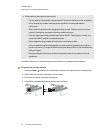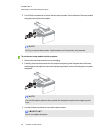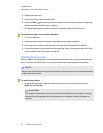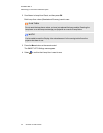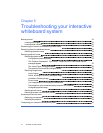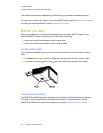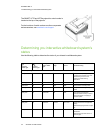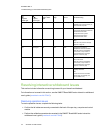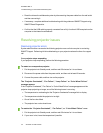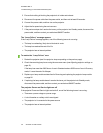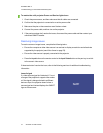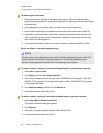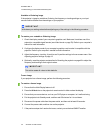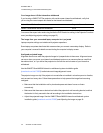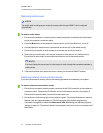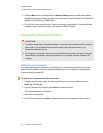C H A P T E R 5
Troubleshootingyour interactivewhiteboardsystem
35 smarttech.com/kb/170549
l Reset the interactive whiteboard system by disconnecting the power cable from the wall outlet
and then connecting it.
l If necessary, complete additional troubleshooting with the guidance of SMARTSupport using
SMARTBoard Diagnostics.
l Confirm that the USB cable is properly connected from a fully functional USB receptacle on the
computer to the interactive whiteboard.
Resolving projector issues
Resolving projector errors
System administrators can resolve the following projector errors on their own prior to contacting
SMARTSupport. Performing initial troubleshooting on your projector reduces the time of a support
call.
Your projector stops responding
If your projector stops responding, perform the following procedure.
To restart an unresponsive projector
1. Put the projector into Standby mode, and then wait 30 minutes for it to cool down.
2. Disconnect the power cable from the power outlet, and then wait at least 60 seconds.
3. Connect the power cable, and then turn on the projector.
The “Projector Overheated”, “Fan Failure”, “Lamp Failure” or “Color Wheel Failure”
message appears
If the “Projector Overheated”, “Fan Failure” or “Color Wheel Failure” message appears and the
projector stops projecting an image, one of the following issues is occurring:
l The temperature is overheating but the “Projector Overheated” message fails to display.
l The temperature outside the projector is too high.
l One of the fans has failed.
l The projector has a color wheel issue.
To resolve the “Projector Overheated”, “Fan Failure”, or “Color Wheel Failure” error
1. Put the projector into Standby mode, and then wait 30 minutes for it to cool down.
2. If your room is hot, lower the temperature if possible.