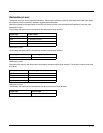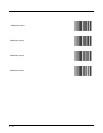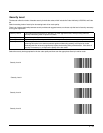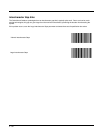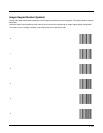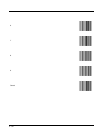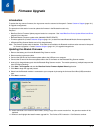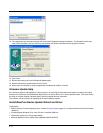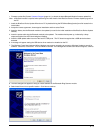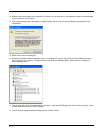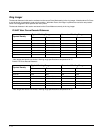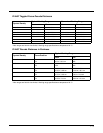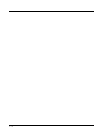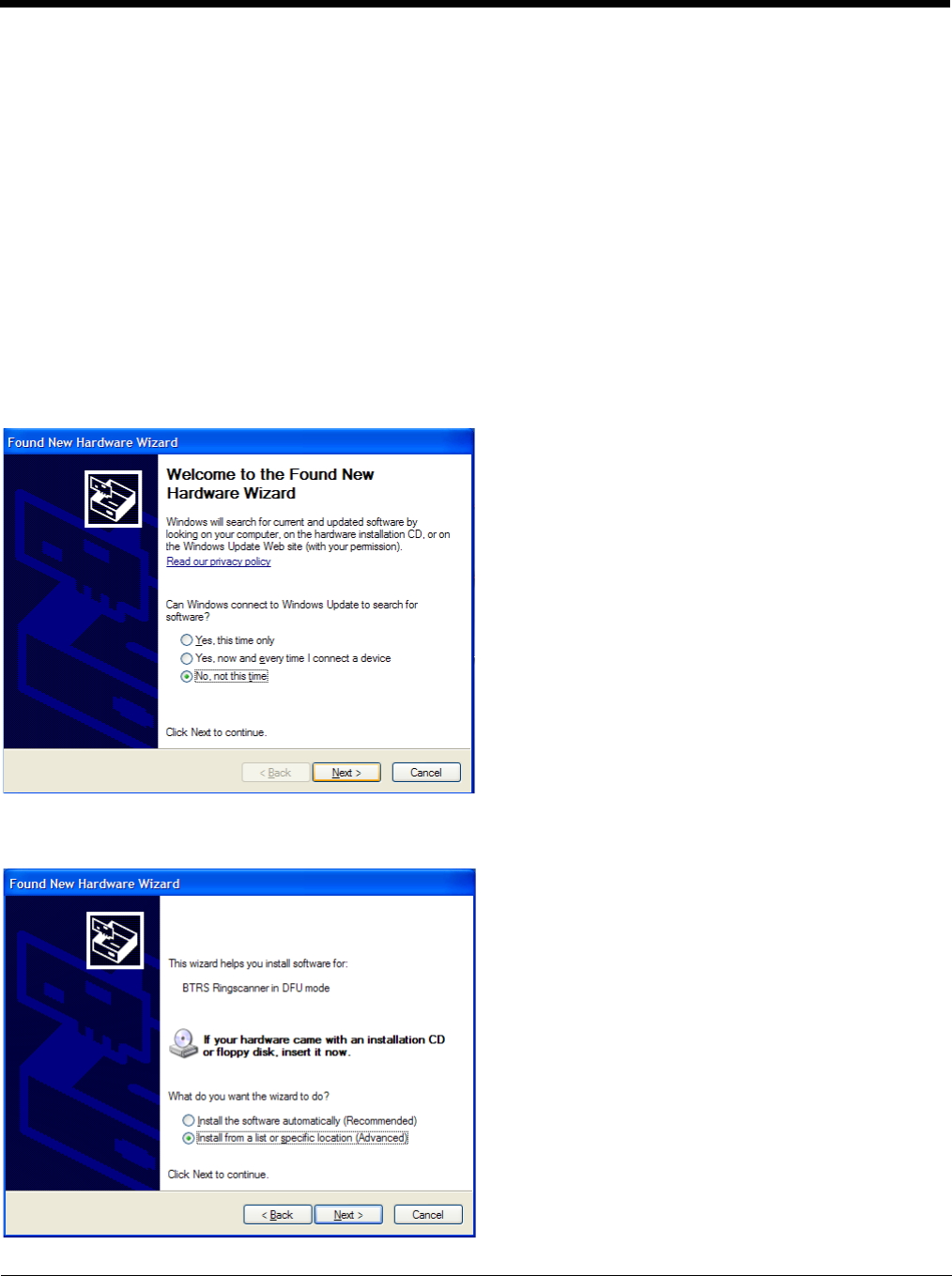
6 - 3
• Firmware update file (Contact Customer Support (page 10-1) to obtain the latest Bluetooth Module firmware update file).
Note: A Bluetooth module is required when performing the initial install of the BlueCore Device Firmware Update program on
the PC.
1. Install the BlueCore Device Update Wizard on a PC by doubleclicking the DFUWizardSetup[version].exe file located in the
Install folder.
2. Accept the license agreement, choose typical installation and then select Finish.
3. Insert the battery into the Bluetooth module to be updated (or used for the initial installation of the BlueCore Device Update
Wizard).
4. Insert the update cable into the Bluetooth module to be updated. The module should power up, indicated by a beep
sequence and the blue LED illuminating then flashing.
5. Insert the USB update cable into one of the host PC USB ports. The PC should recognize that a USB device has been
detected.
6. A message will appear stating the USB device driver needs to be installed on the PC.
7. The Windows Found New Hardware Wizard dialogue may appear requesting to connect to Windows Update to search for
software. Select No, not this time. Then click Next to continue. If the dialogue box shown below does not appear, continue.
8. The next dialogue box appears to help you install software for the Bluetooth Ring Scanner module.
9. Select Install from a list or specific location. Click Next to continue.