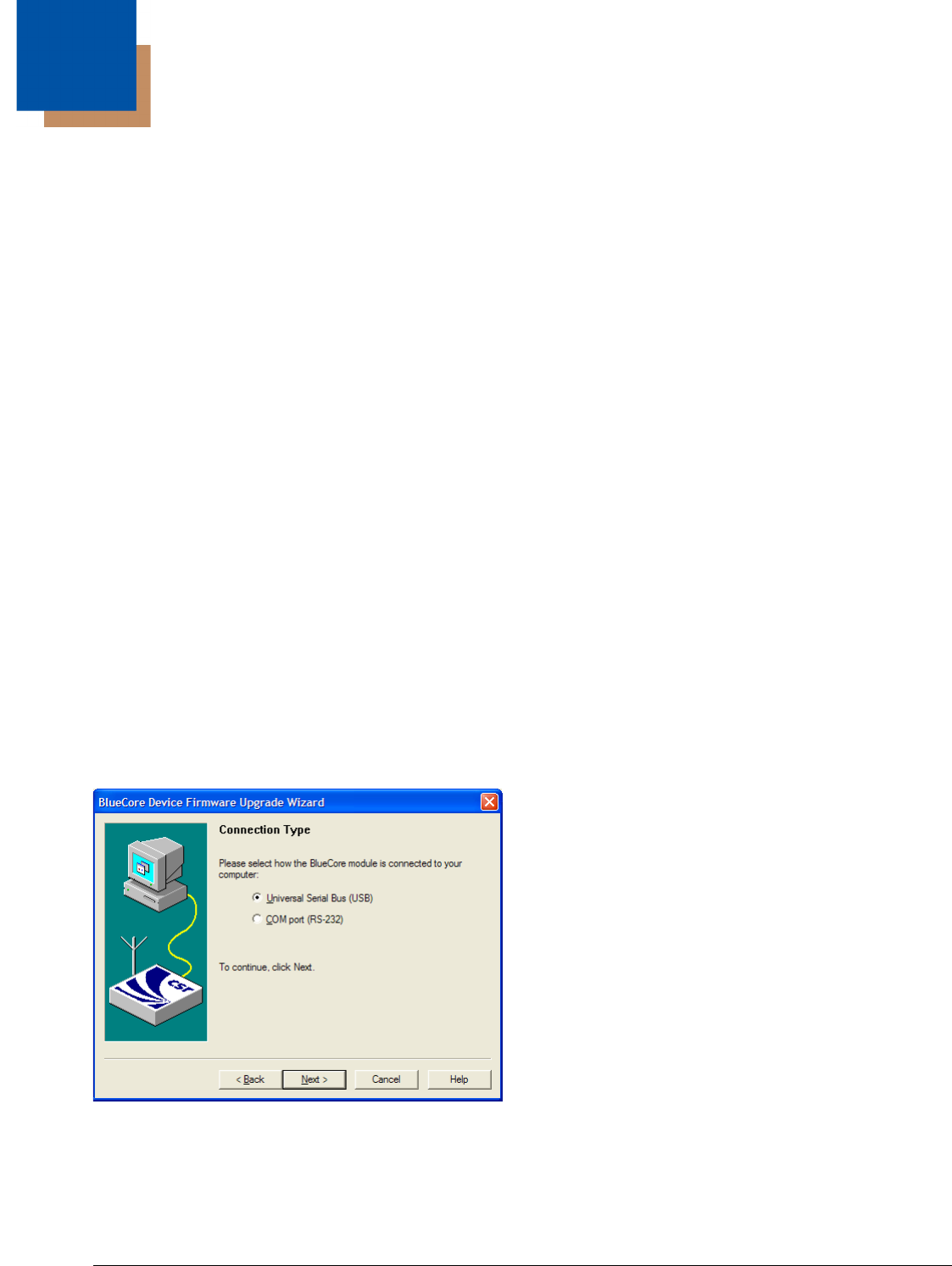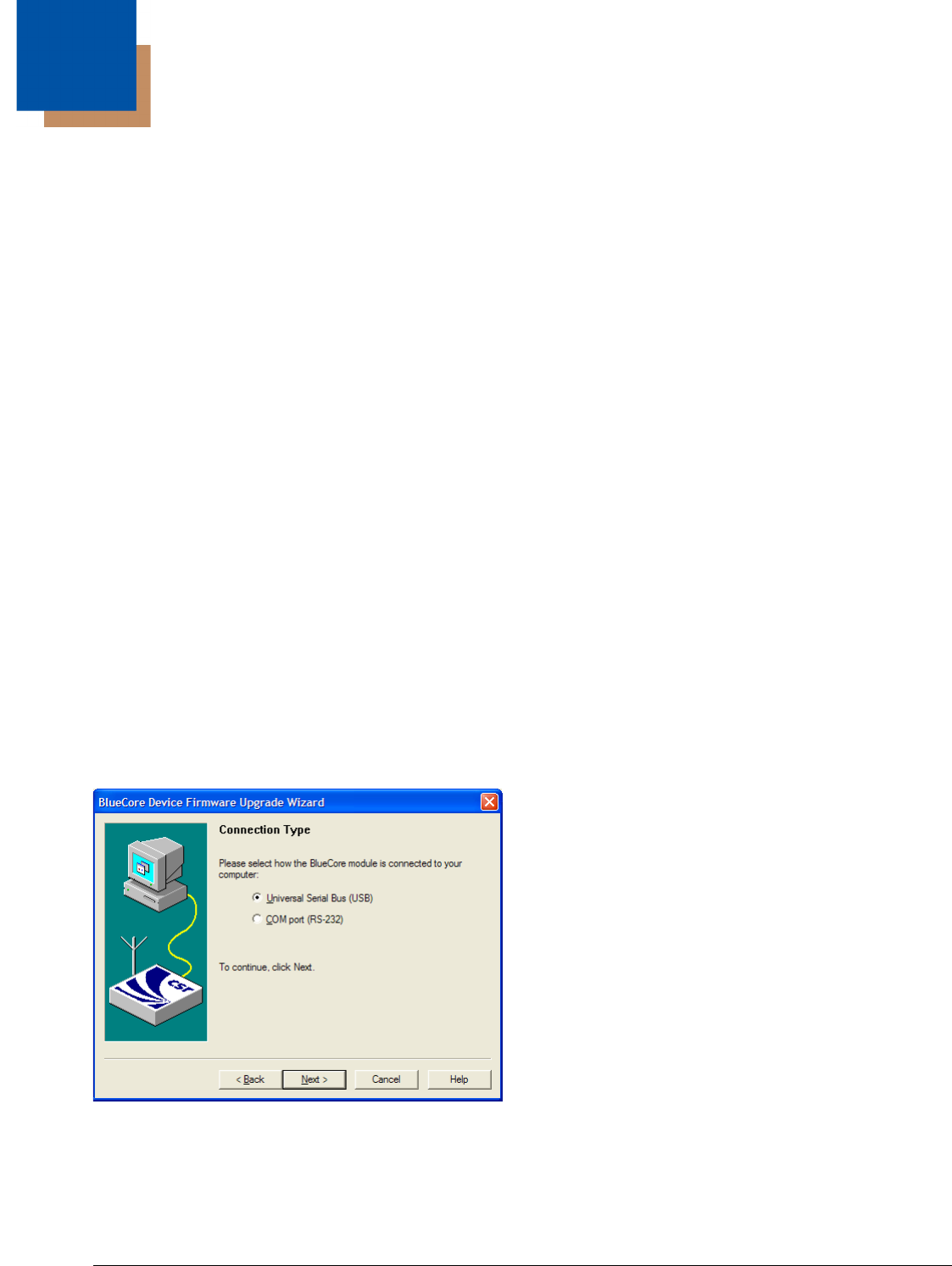
6 - 1
6
Firmware Upgrade
Introduction
To update the ring scanner firmware, the ring scanner must be returned to Honeywell. Contact Customer Support (page 10-1)
for upgrade arrangements.
The procedure in this section is used to update the firmware in the Bluetooth module only.
Required:
• BlueCore Device Firmware Update program loaded on a computer. See Install BlueCore Device Update Wizard and Driver
(page 6-2) for instruction.
• Bluetooth Module Firmware update cable (8650A051CBLBTUPDATE).
• Firmware update file (Contact Customer Support (page 10-1) to obtain the latest Bluetooth Module firmware update file).
• A Bluetooth Ring Scanner Module and a fully charged battery.
Note: The firmware update cable is obsolete. If the cable is not available, the Bluetooth module must be returned to Honeywell
for firmware upgrades. Contact Customer Support (page 10-1) for upgrade arrangements.
Updating the Module Firmware
1. Remove the battery pack from the Bluetooth Ring Scanner module.
2. Disconnect the ring decoder cable.
3. Connect the USB end of the firmware update cable to the USB port on a computer.
4. Connect the I/O end of the firmware update cable to the I/O connector on the Bluetooth Ring Scanner module.
5. Insert a fully charged battery pack into the Bluetooth Ring Scanner module. The module powers up (multiple beeps and the
blue LED begins flashing).
6. Click Start > All Programs and start the BlueCore Device Firmware Update Wizard application.
7. Click Next to begin the upgrade process.
8. Select how the Bluetooth module is connected to your computer by choosing the Universal Serial Bus (USB) connection
type.
9. Click Next to continue.
10. Select Download a new version of the firmware, saving a copy of the current version first. Any previous version will be
replaced.
11. Browse to and highlight the latest firmware upgrade file. The file has a DFU extension. Click Select to continue.