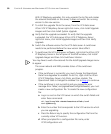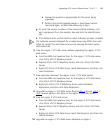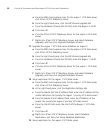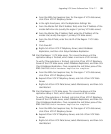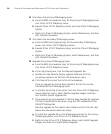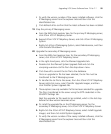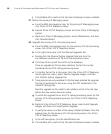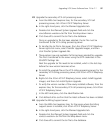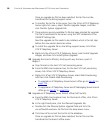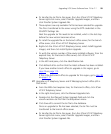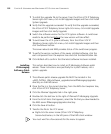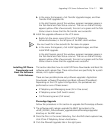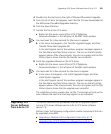98 CHAPTER 9: UPGRADING AND MAINTAINING VCX SYSTEMS AND COMPONENTS
Once an upgrade tar file has been selected, the tar file must be
transferred to the billing support server.
e To transfer the tar file to the server, from the 3Com VCX IP Telephony
Server right-click menu, select Transfer Upgrade Images, and then
click Transfer System Upgrade File.
f These options are only available if a file has been selected for upgrade.
The file is transferred to the server using the SFTP credentials in the
SSH/SFTP Settings tab.
Next the upgrade tar file needs to be installed, which is the last step
before the new version becomes active.
g To install the upgrade file on the billing support server, click 3Com
VCX IP Telephony Server.
h Right-click the 3Com VCX IP Telephony Server, select Install Upgrade
Images, and then click Install System Upgrade.
25 Upgrade the branch office(s), starting with any that are a part of
Region 1.
a Stop Tomcat on the host VCX call processing server.
b From the EMS client explorer tree, for the host VCX call processing
server, click 3Com VCX IP Telephony Server.
c Right-click 3Com VCX IP Telephony Server, select Web Provisioning,
and then click Disable Web Provisioning.
■ To upgrade an IP Telephony Server branch office go to step 26 on
page 116
.
■ To upgrade an IP Telephony Server and IP Messaging Server branch
office go to step 27
on page 116.
26 Upgrade an IP Telephony Server branch office (Soft Switch).
a From the EMS client explorer tree, for the branch office, click 3Com
VCX IP Telephony Server.
b In the right-hand pane, click the Planned Upgrades tab.
c Double-click the Planned System Upgrade field and click the
vcx-softswitch<version>.tar file from the drop-down menu.
d Click Save all to commit the tar file to the database.
Once an upgrade tar file has been selected, the tar file must be
transferred to the branch office server.