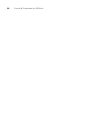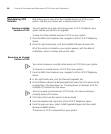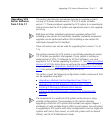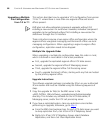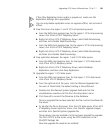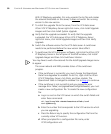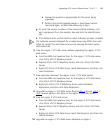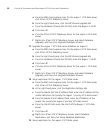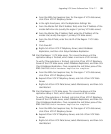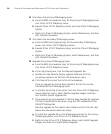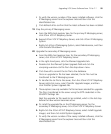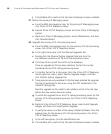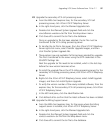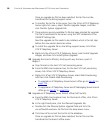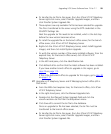92 CHAPTER 9: UPGRADING AND MAINTAINING VCX SYSTEMS AND COMPONENTS
a From the EMS client explorer tree, for the region 1 VCX data server,
click 3Com VCX IP Telephony Server.
b From the right-hand pane, click the DB Schema Upgrade tab.
c From the Database Schema Site ID field, enter the Region 2 site ID.
d Click Save All.
e Click the 3Com VCX IP Telephony Server for the region 2 VCX data
server.
f Right-click 3Com VCX IP Telephony Server, and select Database
Upgrade, and then click Upgrade Database Schema.
11 Upgrade the region 1 VCX data server database on region 2.
a From the EMS client explorer tree, for the region 2 VCX data server,
click 3Com VCX IP Telephony Server.
b From the right-hand pane, click the DB Schema Upgrade tab.
c From the Database Schema Site ID field, enter the Region 1 site ID.
d Click Save All.
e Click the 3Com VCX IP Telephony Server for the region 1 VCX data
server.
f Right-click 3Com VCX IP Telephony Server, and select Database
Upgrade, and then click Upgrade Database Schema.
12 Setup replication for the region 1 VCX data server.
a From the EMS client explorer tree, for the region 1 VCX data server,
click 3Com VCX IP Telephony Server.
b In the right-hand pane, click the Replication Settings tab.
c From the Master Def Site IP Address field, enter the IP Address of the
master definition site (usually the region 1 primary VCX data server).
d From the Master Site IP Address field, enter the IP Address of the
master site (usually the region 2 primary VCX data server).
e From the Site ID field, enter the site ID of the Region 1 VCX data
server.
f Click Save All.
g
Right-click 3Com VCX IP Telephony Server, select Database
Replication, and then click Setup Database Replication.
13 Setup replication for the region 2 VCX data server.