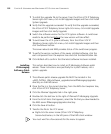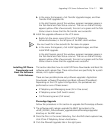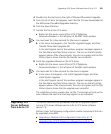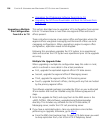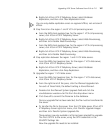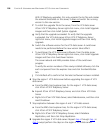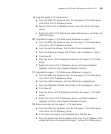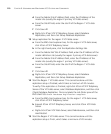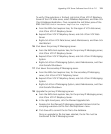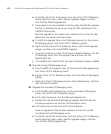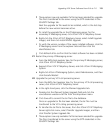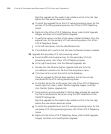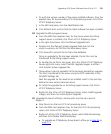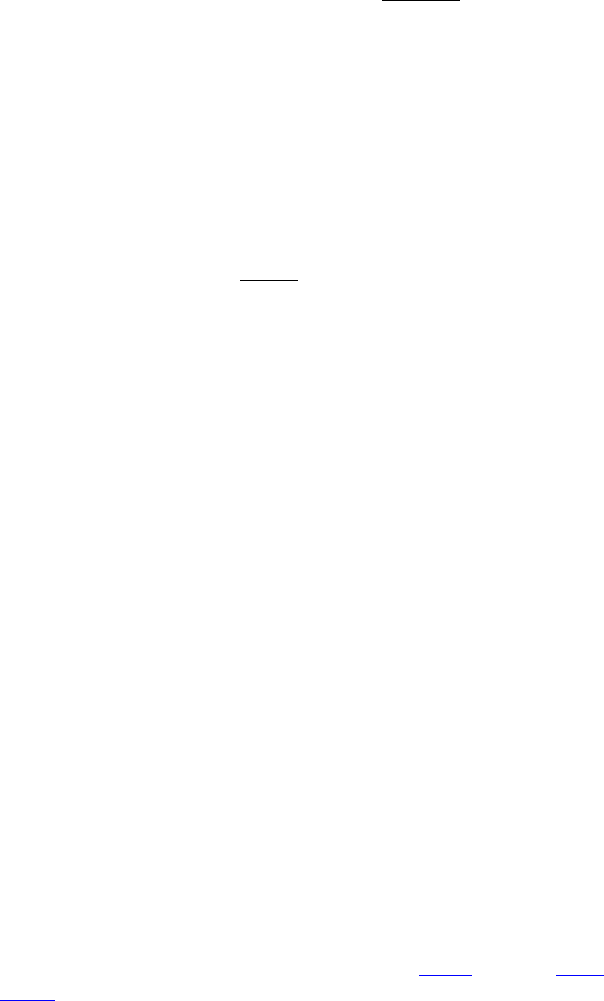
108 CHAPTER 9: UPGRADING AND MAINTAINING VCX SYSTEMS AND COMPONENTS
With IP Telephony upgrades, this only unpacks the tar file and creates
the relevant directories on the server, it does not
switch the running
version to the new version.
f To install the upgrade file to the server, from the VCX data server
3Com VCX IP Telephony Server right-click menu, click Install Upgrade
Images and then click Install System Upgrade.
g Verify that the upgrade succeeded. To verify that the upgrade
succeeded, the VCX data server 3Com VCX IP Telephony Server
right-click menu, click Install Upgrade Images and then click Verify
Upgrade.
h Switch the software version for the VCX data server. A switchover
needs to be performed before
the new version takes effect.
i To switchover the VCX data server software, from the data server
3Com VCX IP Telephony Server right-click menu, click Install Upgrade
Images and then click Switchover Version.
The server reboots and EMS provides status of the switchover
progress.
To verify the version numbers of the newly installed software, click the
each component from the explorer tree and click the Identification
tab.
j Click Refresh all to confirm that the latest software has been installed.
6 Stop the region 1 VCX data server before upgrading the region 2 VCX
data server.
a From the EMS client explorer tree, for the region 1 VCX data server,
click 3Com VCX IP Telephony Server.
b Expand 3Com VCX IP Telephony Server, and click 3Com VCX Data
Server.
c Right-click 3Com VCX Data Server, select Maintenance, and then click
Hard Shutdown.
7 Stop replication between the region 2 and 1 VCX data servers.
a From the EMS client explorer tree, for the region 2 VCX data server,
click 3Com VCX IP Telephony Server.
b Right-click 3Com VCX IP Telephony Server, select Database
Replication, and then click Drop Replication.
8 Upgrade the region 2 VCX data server. Repeat step a
through step j in
step 5
except perform the steps on the region 2 VCX data server.