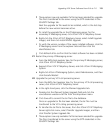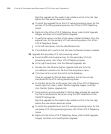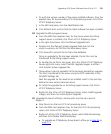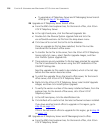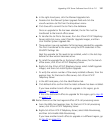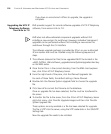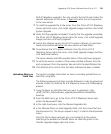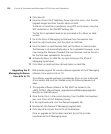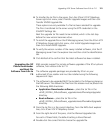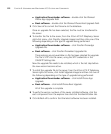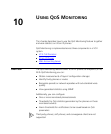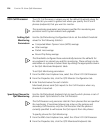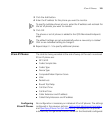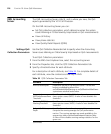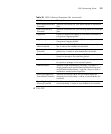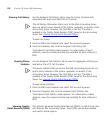Upgrading VCX Server Software from 6.0x to 7.0 121
6 To transfer the tar file to the server, from the 3Com VCX IP Telephony
Server right-click menu, select Transfer Upgrade Images and then click
Transfer IPMSG Upgrade File.
These options are only available if a file has been selected for upgrade.
The file is transferred to the server using the SFTP credentials in the
SSH/SFTP Settings tab.
Next the upgrade tar file needs to be installed, which is the last step
before the new version becomes active.
7 To install the upgrade file on the IP Messaging server, from the 3Com VCX
IP Telephony Server right-click menu, click Install Upgrade Images and
then click Install IPMSG Upgrade.
8 To verify the version number of the newly installed software, click the IP
Messaging server from the explorer tree and then click the Identification
tab.
9 Click Refresh all to confirm that the latest software has been installed.
Upgrading the SIP
Phone Downloader
and Boot File
Software from 6.0x to
7.0
EMS provides support for remote software upgrades of the 3Com phone
software, from version 6.0x to 7.0.
The software upgrade packages are provided by 3Com or your
authorized 3Com reseller and must be installed using the following
sequence of steps.
1 The software to be upgraded MUST be located in the following places on
the EMS server. The relevant tar files from the release must be placed into
the following EMS directories:
■ Application Downloader software – place the tar file in the
<EMS_INSTALL_DIR>/software_upgrades/voice/PhoneAppUpgrades
directory.
■ Boot software – place the tar file in the
<EMS_INSTALL_DIR>/software_upgrades/voice/PhoneBootUpgrades
directory.
2 Once the tar file is in the correct directory, from the EMS client explorer
tree, click 3Com VCX IP Telephony Server.
3 From the right-hand of the pane, click the Planned Upgrades tab.
For each of these fields, the default setting is None Planned.
4 Double-click the correct field to choose the upgrade file.