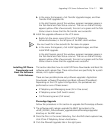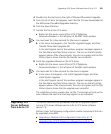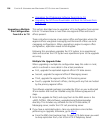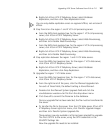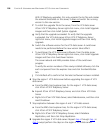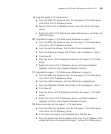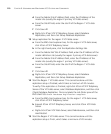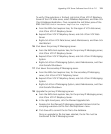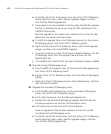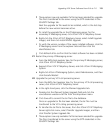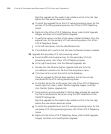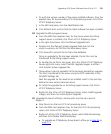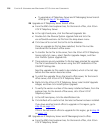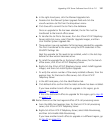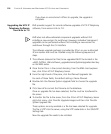Upgrading VCX Server Software from 6.0x to 7.0 111
To verify if the replication is finished, right-click 3Com VCX IP Telephony
Server of the VCX data server, select Database Replication, and then click
Check Database Replication. Once complete the Job Status pane of the
EMS client lists
Check Database Replication complete.
a From the EMS client explorer tree, for the region 2 VCX data server,
click 3Com VCX IP Telephony Server.
b Expand 3Com VCX IP Telephony Server, and click 3Com VCX Data
Server.
c Right-click 3Com VCX Data Server, select Maintenance, and then click
Hard Restart.
16 Shut down the primary IP Messaging server.
a From the EMS client explorer tree, for the primary IP Messaging server,
click 3Com VCX IP Telephony Server.
b Expand 3Com VCX IP Telephony Server, and click 3Com IP Messaging
System.
c Right-click 3Com IP Messaging System, select Maintenance, and then
click Graceful Shutdown.
17 Shut down the secondary IP Messaging server.
a From the EMS client explorer tree, for the secondary IP Messaging
server, click 3Com VCX IP Telephony Server.
b Expand 3Com VCX IP Telephony Server, and click 3Com IP Messaging
System.
c Right-click 3Com IP Messaging System, select Maintenance, and then
click Graceful Shutdown.
18 Upgrade the primary IP Messaging server.
a From the EMS client explorer tree, for the primary IP Messaging server,
click 3Com VCX IP Telephony Server.
b In the right-hand pane, click the Planned Upgrades tab.
c Double-click the Planned IP Messaging Upgrade field and click the
vcx-ipmsg-<version>.tar file from the drop-down menu.
d Click Save all to commit the tar file to the database.
Once an upgrade tar file has been selected, the tar file must be
transferred to the IP Messaging server.