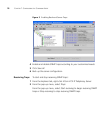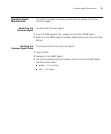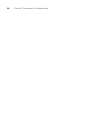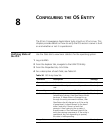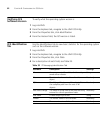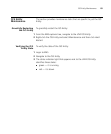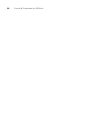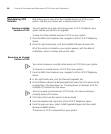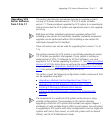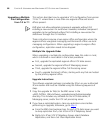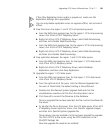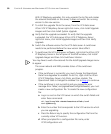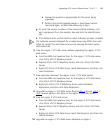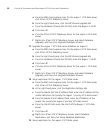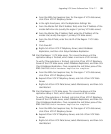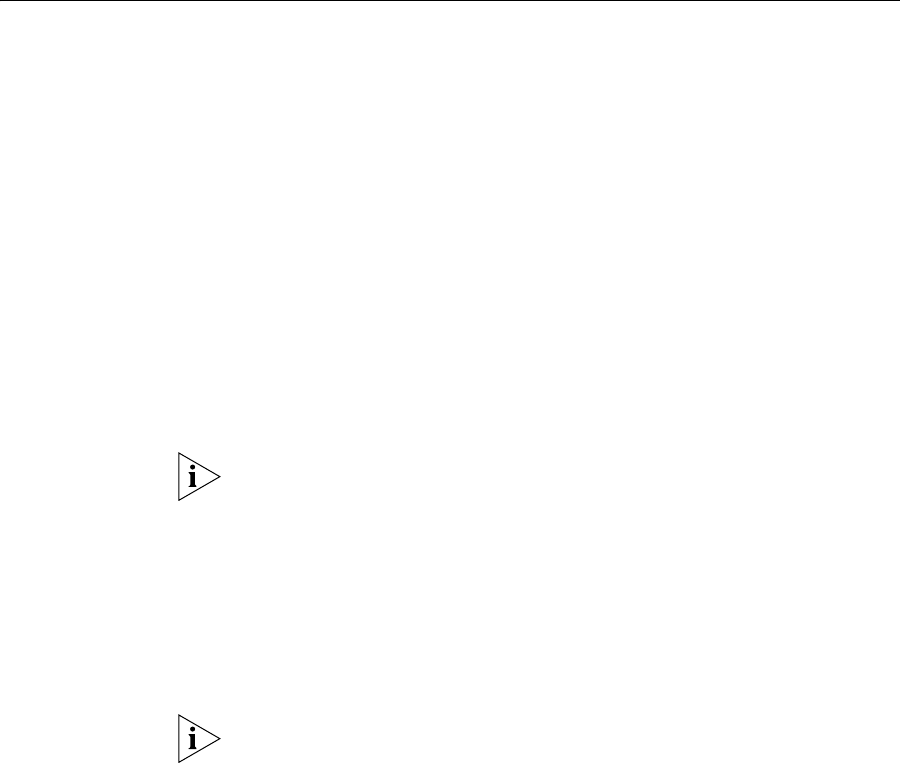
86 CHAPTER 9: UPGRADING AND MAINTAINING VCX SYSTEMS AND COMPONENTS
Maintaining VCX
Versions
EMS allows you to view all of the installed versions of VCX on your
system, and lets you remove old, unused versions of VCX.
Viewing Installed
Versions of VCX
You will need to view and verify the versions of VCX installed on your
system before you perform an upgrade.
To view all of the installed versions of VCX on your system:
1 From the EMS client Explorer tree, navigate to 3Com VCX IP Telephony
Server.
2 From the right-hand pane, click the Installed Software Versions tab.
All of the versions installed on your system appear, with the date of
installation, version number, and version state.
Removing an Unused
Version of VCX
You cannot remove a currently active version of VCX from your system.
To remove an unused version of VCX from your system:
1 From the EMS client Explorer tree, navigate to 3Com VCX IP Telephony
Server.
2 In the right-hand pane, click the Planned Upgrades tab.
3 In the Software Version To Be Removed field, select the VCX version to be
removed from the drop-down list. The drop-down list displays all of the
installed VCX versions on the server.
You can remove unused versions of VCX only. You cannot remove a
currently active VCX version.
4 Click Save all to save the version to be removed.
5 From the Explorer tab, right-click 3Com VCX IP Telephony Server.
6 From the pop-up menu, select Install Upgrade Images and then select
Remove Installed Version.
The version of VCX is removed from your system.