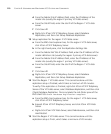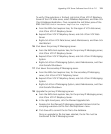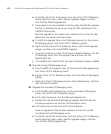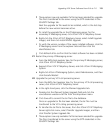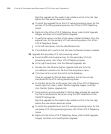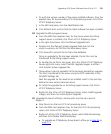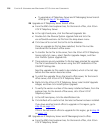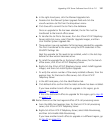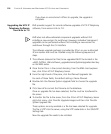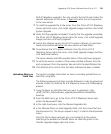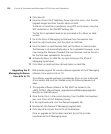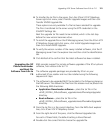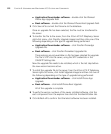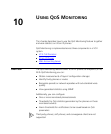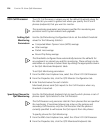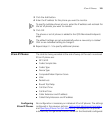118 CHAPTER 9: UPGRADING AND MAINTAINING VCX SYSTEMS AND COMPONENTS
If you have no more branch offices to upgrade, the upgrade is
complete.
Upgrading the VCX IP
Telephony Software
from 6.0x to 7.0
EMS provides support for remote software upgrades of VCX IP Telephony
software, from version 6.0x to 7.0.
EMS does not allow individual component upgrades without first
installing a new version for switchover. However, individual component
upgrades can be performed without first installing a new version for
switchover through the CLI interface.
The software upgrade package is provided by 3Com or your authorized
3Com reseller and must be installed using the following sequence of
steps.
1 The software (relevant tar files) to be upgraded MUST be located in the
<EMS_INSTALL_DIR>/software_upgrades/voice/SystemUpgrades directory
on the EMS server.
2 Once the tar file is in the correct directory, from the EMS client explorer
tree, click 3Com VCX IP Telephony Server.
3 From the right-hand of the pane, click the Planned Upgrades tab.
For each of these fields, the default setting is None Planned.
4 Double-click the Planned System Upgrade field to choose the upgrade
file.
5 Click Save all to commit the filename to the database.
Once an upgrade file has been selected, the file must be transferred to
the server.
6 To transfer the file to the server, from the 3Com VCX IP Telephony Server
right-click menu, click Transfer Upgrade Images and then click Transfer
System Upgrade File.
These options are only available is a file has been selected for upgrade.
The file is SFTP'd to the server, using the SFTP credentials in the SSH/SFTP
Settings tab.
Now the upgrade file needs to be installed.