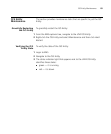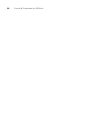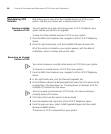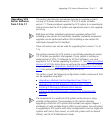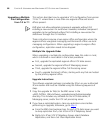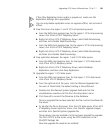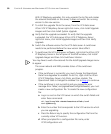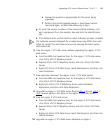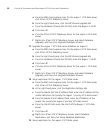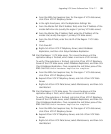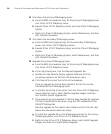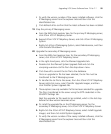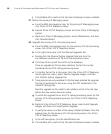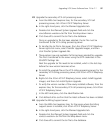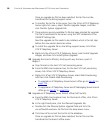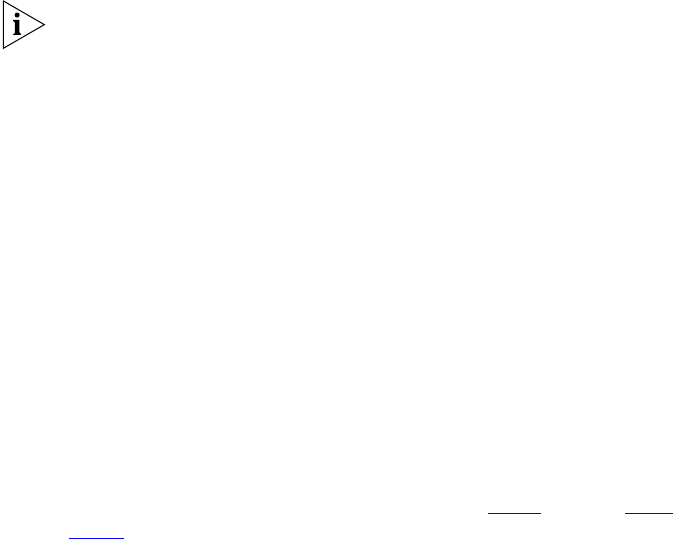
Upgrading VCX Server Software from 7.0 to 7.1 91
e Answer the questions appropriately for the server being
upgraded.
f Perform the Install Upgrade Images > Switchover Version
command again, as described previously in step i.
g To verify the version numbers of the newly installed software, click
each component from the explorer tree and click the Identification
tab.
h Click Refresh all to confirm that the latest software has been installed.
The software versions displayed for a single server may differ from each
other. To correct this and make sure you are viewing the latest values,
click Refresh all.
6 Stop the region 1 VCX data server before upgrading the region 2 VCX
data server.
a From the EMS client explorer tree, for the region 1 VCX data server,
click 3Com VCX IP Telephony Server.
b Expand 3Com VCX IP Telephony Server, and click 3Com VCX Data
Server.
c Right-click 3Com VCX Data Server, select Maintenance, and then click
Hard Shutdown.
7 Stop replication between the region 2 and 1 VCX data servers.
a From the EMS client explorer tree, for the region 2 VCX data server,
click 3Com VCX IP Telephony Server.
b Right-click 3Com VCX IP Telephony Server, select Database
Replication, and then click Drop Replication.
8 Upgrade the region 2 VCX data server. Repeat step a
through step j in
step 5
except perform the steps on the region 2 VCX data server.
9 Stop the region 2 VCX data server.
a From the EMS client explorer tree, for the region 2 VCX data server,
click 3Com VCX IP Telephony Server.
b Expand 3Com VCX IP Telephony Server, and click 3Com VCX Data
Server.
c Right-click 3Com VCX Data Server, select Maintenance, and then click
Hard Shutdown.
10 Upgrade the region 2 VCX data server database on region 1.