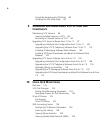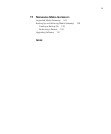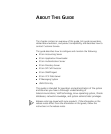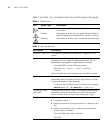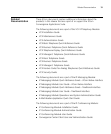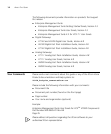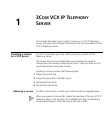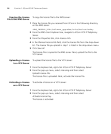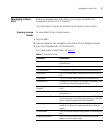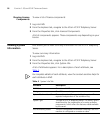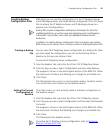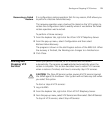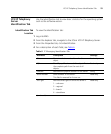16 CHAPTER 1: 3COM VCX IP TELEPHONY SERVER
Copying the License
File to the EMS Server
To copy the license file to the EMS server:
1 Place the license file you received from 3Com in the following directory
on the EMS server:
<EMS_INSTALL_DIR>/software_upgrades/voice/ActivationKey
2 From the EMS client Explorer tree, navigate to 3Com VCX IP Telephony
Server.
3 From the Properties tab, click License Info.
4 In the Planned License File field, click the license file from the drop-down
list. The license file you placed in step 1 is listed in the drop-down menu.
5 Click Save all.
The license file is copied to the EMS server. Next, upload the file to the
VCX server.
Uploading a License
to a VCX Server
To upload the license file to the VCX server:
1 From the Explorer tab, right-click 3Com VCX IP Telephony Server.
2 From the pop-up menu, select Licensing and then select
Upload License File.
The license file is uploaded. Next, activate the license file.
Activating a License
on a VCX Server
To activate a license on a VCX server:
1 From the Explorer tab, right-click 3Com VCX IP Telephony Server.
2 From the pop-up menu, select Licensing and then select
Activate License Key.
The license is activated.