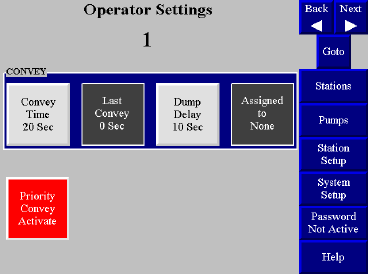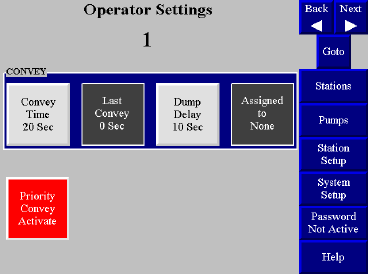
24-Pump, 128-Station Controller Chapter 4: Operation 56
Reviewing and Adjusting Basic Station Settings
Reaching and Reading the Station Operator Screens
The 24/128 Controller has a Station Operator Settings screen for each station, as shown
below. This screen enables you to review and adjust all basic settings for the station.
To reach the Station n Operator screen:
1. Go to the Station Status screen, if needed.
To reach this screen from any other screen, touch Stations on the right-hand side
of the screen.
2. Touch and hold the icon for the station, until the controller either prompts for the
password or displays the Station n Operator screen.
Once you have entered the password (if needed), the Station n Operator screen
appears:
Settings in the box labeled Convey, the red Priority Convey Activate button, and
the menu controls on the right-hand side of the screen appear for all stations. The other
options in this screen appear if and only if the station has these features enabled.
Buttons in light gray are settings that you can adjust at this screen. Boxes in dark gray are for
display only. If a pump assignment or purge setting needs to be changed, this must be done at
the Station n Setup screen.
Navigating among the Station Operator Screens
The controls in the upper right-hand corner of the screen enable you to move among the
Station Operator screens:
1. To display the screen for the next lower-numbered station (for example, to move
from the screen for Station 15 to the screen for Station 14), touch ◄ Back.
2. To display the screen for the next higher-numbered station (for example, to move
from the screen for Station 15 to the screen for Station 16), touch Next ►.
3. To display the screen for a specific station, touch Goto. A keypad pops up. Enter the
number for the desired station. Use ← to erase any mistakes. Use ↵ to enter the
value.
4. To exit to the Station Status (or Pump Status) screen, touch Stations (or Pumps).