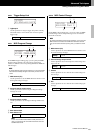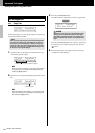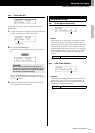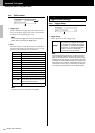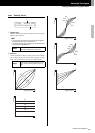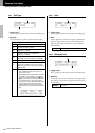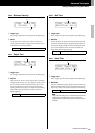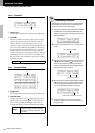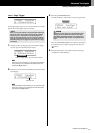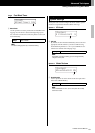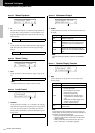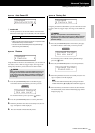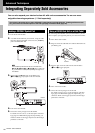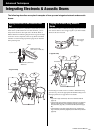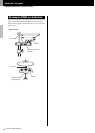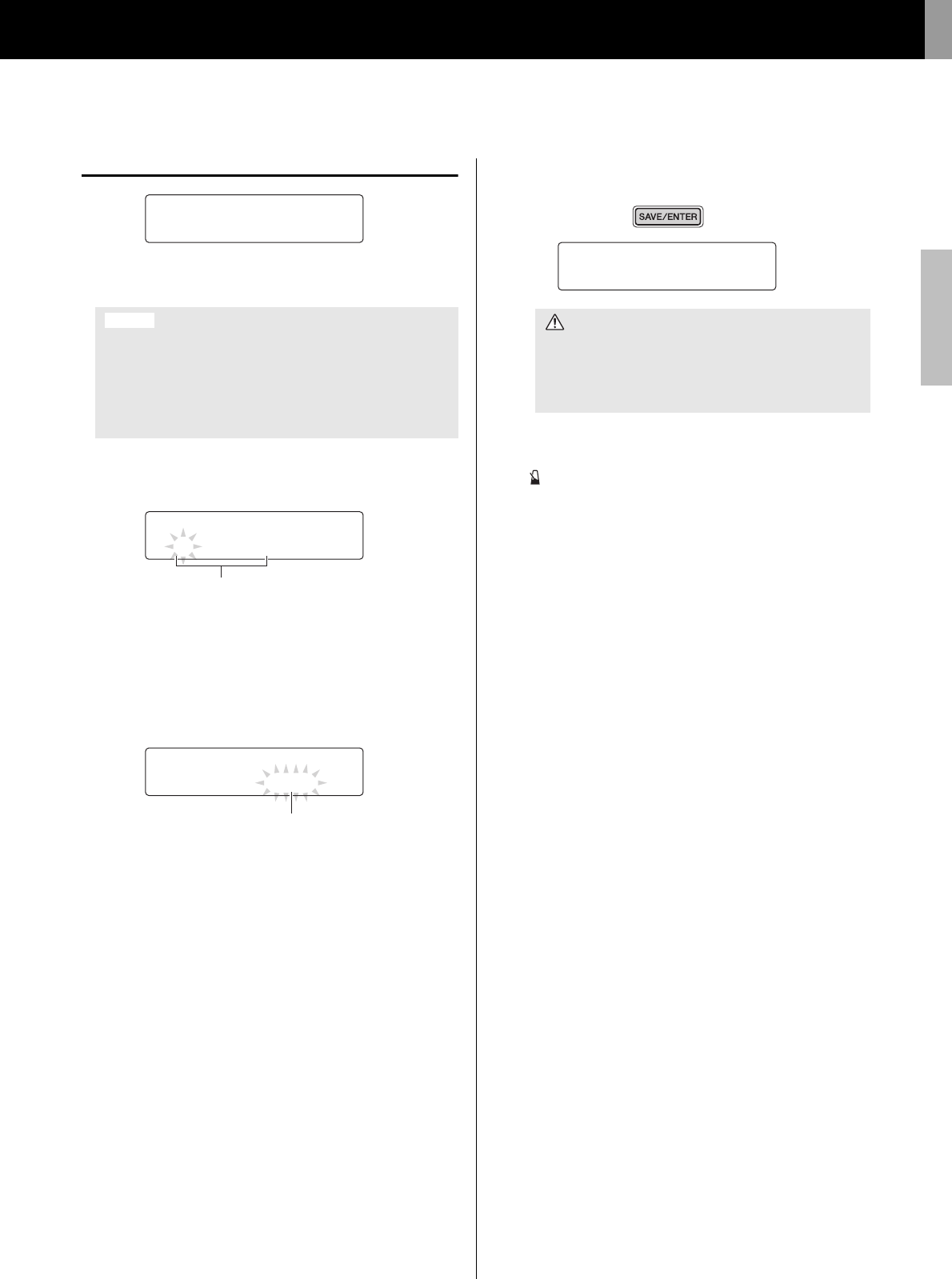
Advanced Techniques
DTX502 Owner’s Manual
Setting Parameters using Menu Mode
71
TRG12 Copy Trigger
On the Copy Trigger page, you can copy all settings for a specific
pad into the current trigger setup from another.
1. Navigate to the Copy Trigger page and set both the trigger
setup to copy from and the pad to be copied.
2. Move the cursor and set the destination pad (from the current
drum trigger).
3. Press the [SAVE/ENTER] button.
You will be asked to confirm that you wish to copy the pad.
Press the [SAVE/ENTER] button once again to copy the pad.
To cancel the process without copying any data, press the
[ ] button.
4. When the pad has been successfully copied, the message
“Completed.” will be displayed.
When you copy pad settings using the procedure described
below, the current trigger setup’s settings will be modified
but not stored (i.e., the asterisk (*) will be displayed). To
make the change permanent, be sure to store your settings
(page 56). If you select another kit or turn off the drum mod-
ule without doing so, the trigger setup will revert to its origi-
nal settings.
NOTE
When the pad name is flashing, you can also select a different
one by striking it or by holding down the [SHIFT] button and
pressing the [<]/[>] bu ttons.
NOTE
When the destination pad is flashing, you can also select a dif-
ferent one by striking it or by holding down the [SHIFT] bu tton
and pressing the [<]/[>] buttons.
>tRG12 CopyPad
” 1:Snare≥Snare
NOTICE
>tRG12 CopyPad
” 1:Snare≥Snare
Number of trigger setup to copy from: Pad to be copied
>tRG12 CopyPad
” 2:tom1≥tom2
Destination pad
CAUTION
Whenever a pad is copied, all of the destination pad’s
settings will be overwritten with those of the copied
pad. Before proceeding, therefore, you should ensure
that the destination pad contains no irreplaceable set-
tings.
>tRG12 CopyPad
Are you sure?