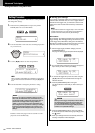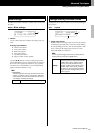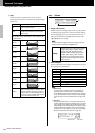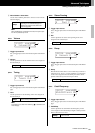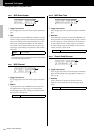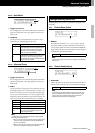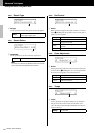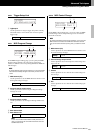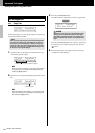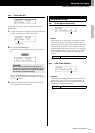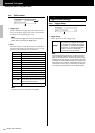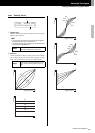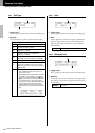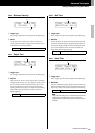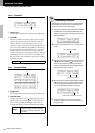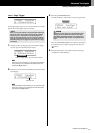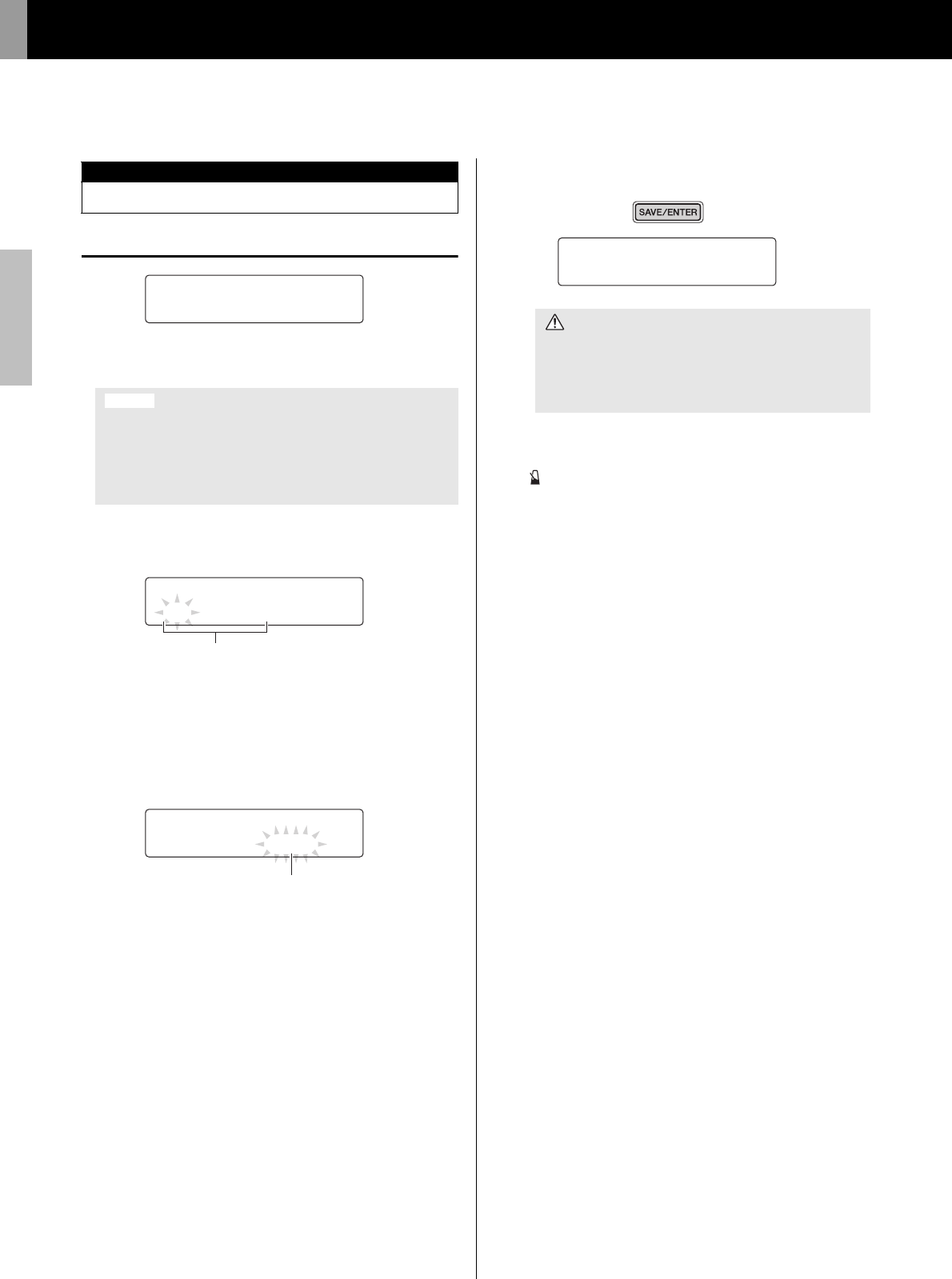
Advanced Techniques
Setting Parameters using Menu Mode
64
DTX502 Owner’s Manual
KitJ1 Copy Pad
On the Copy Pad page, you can copy all settings for a specific pad
into the current kit from another.
1. Navigate to the Copy Pad page and set both the kit to copy
from and the pad to be copied.
2. Move the cursor and set the destination pad (from the current
kit).
3. Press the [SAVE/ENTER] button.
You will be asked to confirm that you wish to copy the pad.
Press the [SAVE/ENTER] button once again to copy the pad.
To cancel the process without copying any data, press the
[ ] button.
4. When the pad has been successfully copied, the message
“Completed.” will be displayed.
04: KitJob Area
Kit management
When you copy a pad using the procedure described below,
the current kit’s settings will be modified but not saved (i.e.,
the asterisk (*) will be displayed). To make the change per-
manent, be sure to save your settings (page 25). If you select
another kit or turn off the drum module without doing so, the
kit will revert to its original settings.
NOTE
When the pad name is flashing, you can also select a different
one by striking it or by holding down the [SHIFT] button and
pressing the [<]/[>] bu ttons.
NOTE
When the destination pad is flashing, you can also select a dif-
ferent one by striking it or by holding down the [SHIFT] bu tton
and pressing the [<]/[>] buttons.
>Ki
t
J1 CopyPad
”01:Snare≥Snare‚
NOTICE
>Ki
t
J1 CopyPad
”02:Snare≥Snare‚
Number of kit to copy from: Pad to be copied
>Ki
t
J1 CopyPad
”02:tom1≥tom2 ‚
Destination pad
CAUTION
Whenever a pad is copied, all of the destination pad’s
settings will be overwritten with those of the copied
pad. Before proceeding, therefore, you should ensure
that the destination pad contains no irreplaceable set-
tings.
>Ki
t
J1 CopyPad
Are you sure?