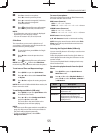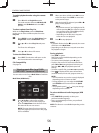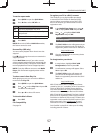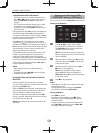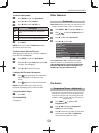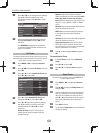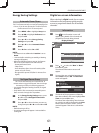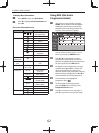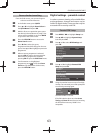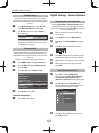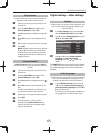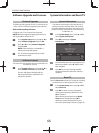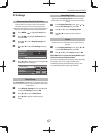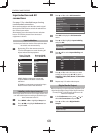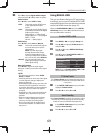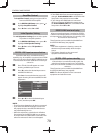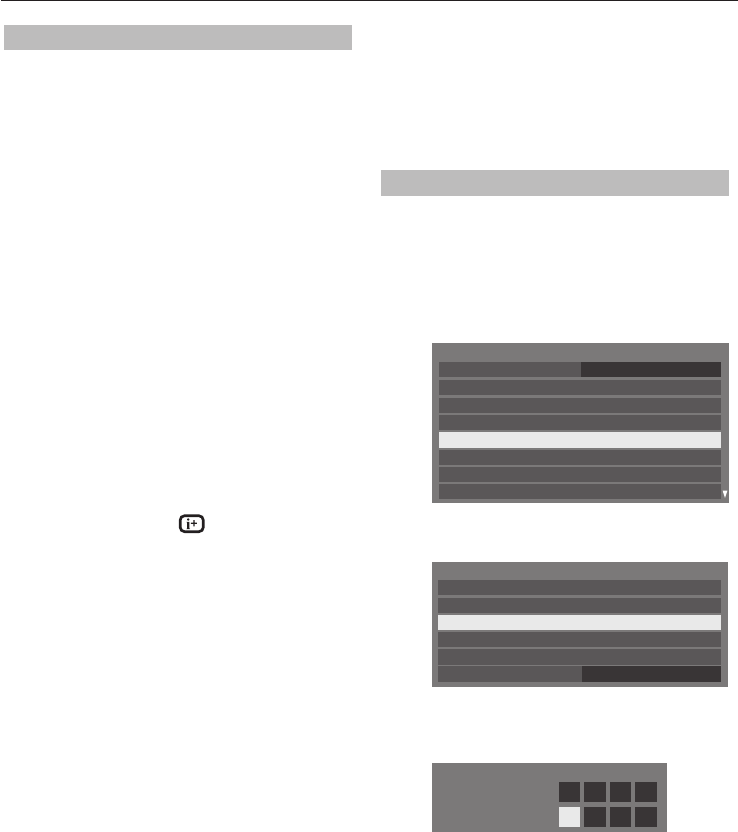
CONTROLS AND FEATURES
63
Genre selection/searching
From the Guide screen, you can use the genre
selection and search features.
a
In the Guide screen, press QUICK.
b
Press
B
or
b
to highlight Genre Colour in
the Quick Menu and press OK.
c
With the focus on a particular genre, press
the desired coloured button to assign. Four
colours will be available to set. Press BACK
to go back to the Guide screen.
d
Press the YELLOW button to access the
Genre Search screen.
e
Press
C
or
c
to select the genre.
Programmes listed will change for the new
genre. Press
B
or
b
to highlight a particular
programme.
f
When a current programme is selected,
pressing OK will tune to that programme.
When a future programme is selected,
pressing OK will open the Edit Timer menu.
g
For information on a highlighted
programme, press
. To exit the Genre
Search and go back to the Guide screen,
press the YELLOW button.
Digital settings – parental control
In order to prevent viewing of unsuitable lms
and programmes, channels and menus can be
locked in digital mode. These can then only be
accessed with a security code PIN.
Parental PIN Setup
a
Press MENU /
C c
to highlight Setup icon.
b
Press
B
/
C c
to highlight System Setup
icon and press OK.
c
Press
B
or
b
to select DTV Settings and
press OK.
System Setup
Menu Language
English
Location
Quick Setup
ATV Manual Tuning
DTV Manual Tuning
Colour System
DTV Settings
Auto Tuning
d
Press
B
or
b
to highlight Parental PIN
Setup and press OK.
DTV Settings
Channels
Parental PIN Setup
Subtitle and Audio
Parental Control
Local Time Setting
Standby Channel Update
Off
e
Using the number buttons enter a four digit
number. Once entered you will be prompted
to con rm by entering again.
* * * *
New PIN:
Confirm PIN:
PIN Setting
The PIN number is now set.
If the PIN code has been set, when Auto
Tuning and Reset TV are executed, entering
the PIN will be necessary. “0000” is not
acceptable.