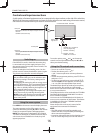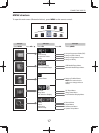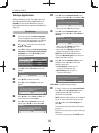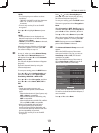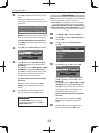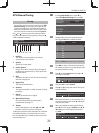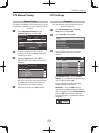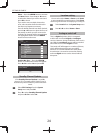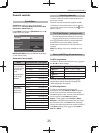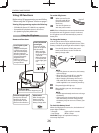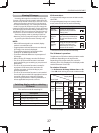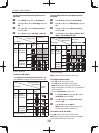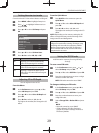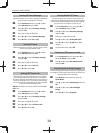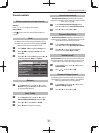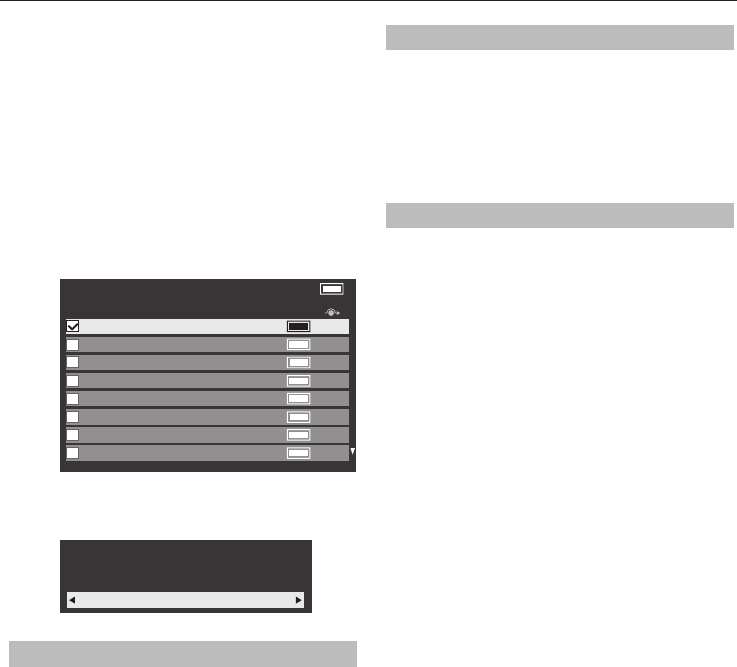
SETTING UP YOUR TV
24
Move — Press the GREEN button to activate
the Move feature. Press the
B
or
b
buttons
to select the channel you wish to move and
press OK to check.
If you wish to move multiple channels at
once, select another channel and check in
the same way. Repeat as necessary.
Once all desired channels have been checked,
press the
B
or
b
buttons to place the focus at
the position to which you wish to move the
channels. The channels will be inserted above
the highlighted channel. Press the GREEN
button to execute the move.
Channels TV
C2 ABC ONE
C4 ABC TWO
Pos. Name
C5 ABC THREE
C23 CABC Channel
C7 ABC NEWS 24
C12 ABCi
C27 AA
C40 AC
Line No. 1/10
Position No. Sort — Press the YELLOW
button. A con rmation window will appear.
Press
C
or
c
to select Ye s and press OK.
Your existing channel order will be lost. Do you
wish to continue?
Yes
Standby Channel Update
If the Standby Channel Update is set to On,
when the TV is in standby mode, Digital Tuning is
automatically executed and any new channels are
saved.
a
Select DTV Settings from the System
Setup menu and press OK.
b
Press
b
to select Standby Channel Update
and press
C
or
c
to select On.
Location setting
You can select either Home or Store mode. Home
is recommended for normal home use. Select Store
when using the television for displaying in a shop, etc.
a
Select Location from the System Setup menu.
b
Press
C
or
c
to select Home or Store.
Analogue switch-o
This is a digital television which is integrated
to allow the use of both digital and analogue
services. However, during the lifetime of this set it is
very likely that analogue services will be switched
o to allow for more new digital services.
This ‘switch-o ’ will happen in a number of phases,
which will be advertised in your area well in
advance. It is recommended that at each phase
the television is re-tuned to ensure that existing
and new digital services can be viewed without
disruption.