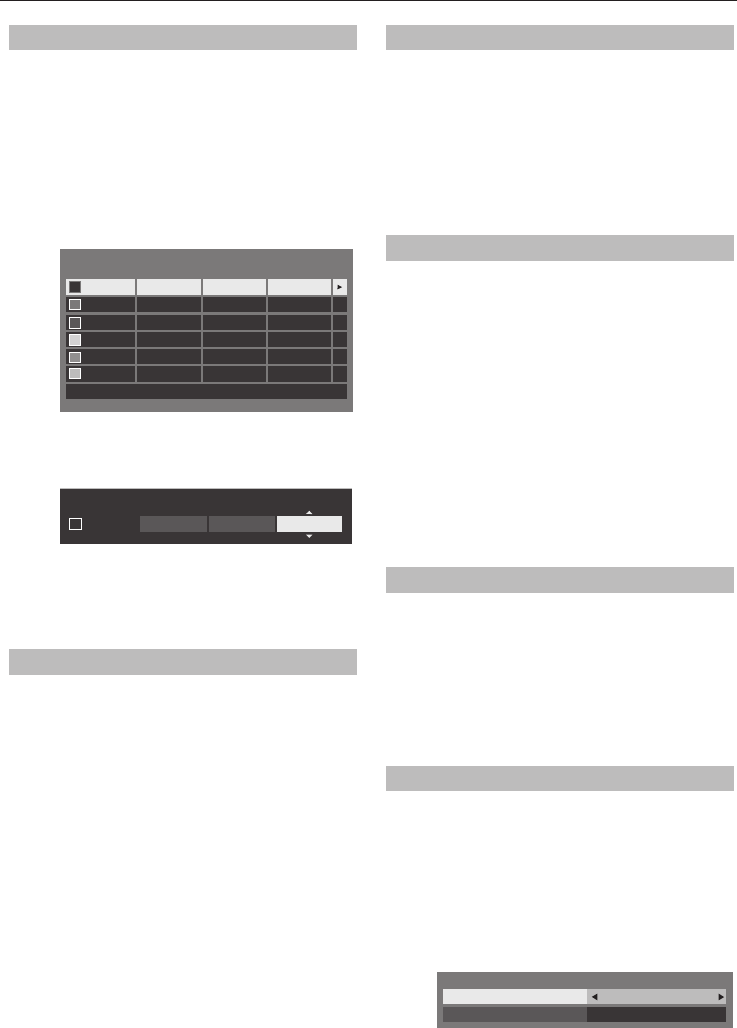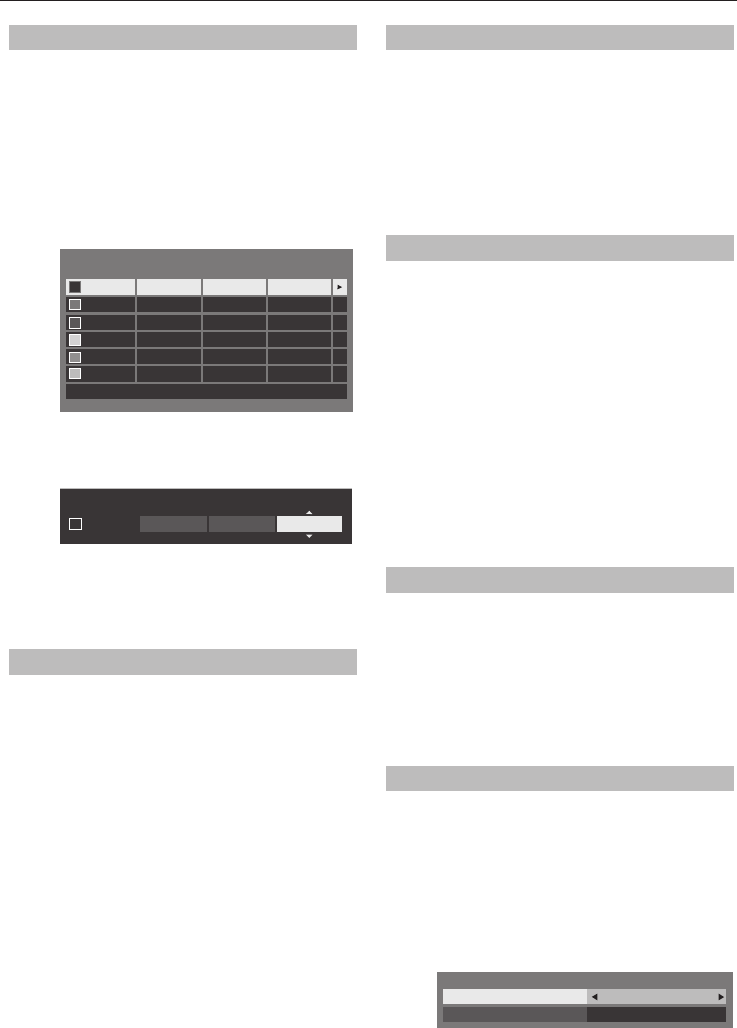
CONTROLS AND FEATURES
36
Base Colour Adjustment
The Base Colour Adjustment feature allows the
adjustment of individual colours to suit personal
preference. This can be useful when using an external
source.
a
In the Advanced Picture Settings menu,
press
B
or
b
to select Base Colour
Adjustment and press OK.
b
Press
B
or
b
to select an option and press
c
to move to the adjustment window.
Hue
Saturation
Reset
Brightness
0Red
Green
Blue
Yellow
Magenta
Cyan
00
000
000
000
000
000
Base Colour Adjustment
c
Press
C
or
c
to select Hue, Saturation or
Brightness and press
B
or
b
to adjust the
settings as required.
Hue Saturation Brightness
0Red 0 -1
d
Press BACK to return to the previous menu.
To return to the factory settings, select
Reset and press OK.
Colour Temperature
Colour Temperature increases the ‘warmth’ or
‘coolness’ of the picture by increasing the red or blue
tint.
a
In the Advanced Picture Settings menu,
press
B
or
b
to select Colour Temperature
and press OK.
b
Press
B
or
b
to select Colour Temperature
and press
C
or
c
to select Cool, Natural or
Warm to suit your preference.
c
Press
B
or
b
to select Red Level, Green
Level or Blue Level and press
C
or
c
to
adjust the level.
NOTE: To return the adjustments to the factory
defaults, select Reset and press OK.
Auto Brightness Sensor
When the Auto Brightness Sensor is activated, it will
automatically optimise the backlighting levels to suit
ambient light conditions.
a
In the Advanced Picture Settings menu,
press
B
or
b
to select Auto Brightness
Sensor.
b
Press
C
or
c
to select On or O .
Active Backlight Control
When the Active Backlight Control feature is
activated, it will control the backlighting levels
depending on various scenes such as picture motion,
bright scene or dark scene.
a
In the Advanced Picture Settings menu,
press
B
or
b
to select Active Backlight
Control.
b
Press
C
or
c
to select High, Low or O .
High: To control the backlighting levels
depending on various scenes
such as picture motion, bright
scene or dark scene
Low: To control the backlighting levels
for dark scene
Black/White Level
Black/White Level increases the strength of dark
areas of the picture to improve the de nition.
a
In the Advanced Picture Settings menu,
press
B
or
b
to select Black/White Level.
b
Press
C
or
c
to select High, Middle, Low or
O .
MPEG NR – Noise Reduction
When watching a DVD, the compression may cause
some words or picture elements to become distorted
or pixelated. Using the MPEG NR feature reduces this
e ect by smoothing out the edges.
a
In the Advanced Picture Settings menu,
press
B
or
b
to select Noise Reduction and
press OK.
b
Press
b
to select MPEG NR.
Noise Reduction
DNR
MPEG NR
Low
Auto
c
Press
C
or
c
to select Low, Middle, High or
O to suit your preference.