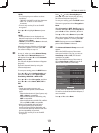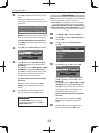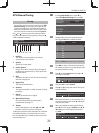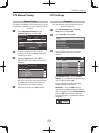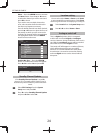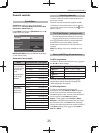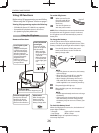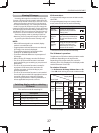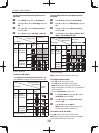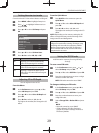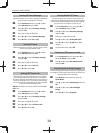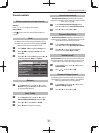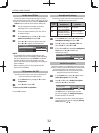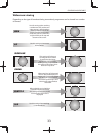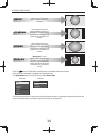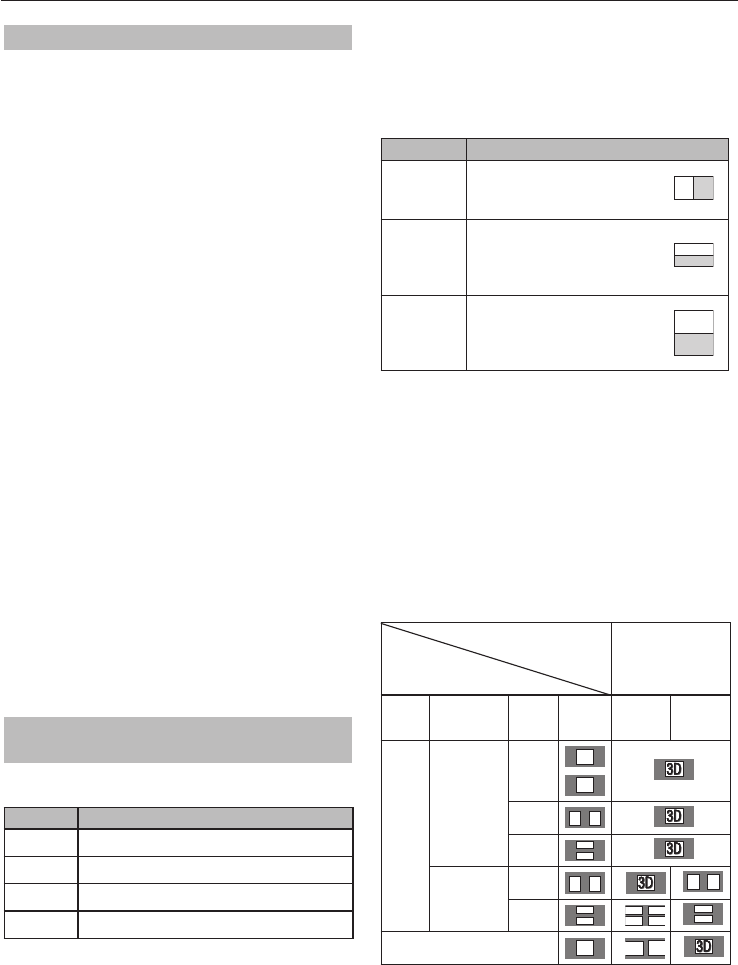
CONTROLS AND FEATURES
27
of. Viewing 3D images
Incoming video signals can either be in 2D or 3D
format. A 2D signal can be viewed in either 2D or 3D,
and 3D can be viewed in either 2D or 3D. If the TV can
detect the fact that a signal is 3D, it can change to
3D mode automatically – see “Setting the auto start
mode” (on page 29). Otherwise you can change the
viewing mode using the 3D button. Finally, the format
of the 3D signal can be either Side by Side (SBS) or Top
and Bottom (TB). You may have to choose the correct
format if the TV can not detect it automatically – see
“Switching display mode or selecting 3D format”.
Moreover, you can change 2D images to 3D images
by pressing the 3D button when viewing in 2D.
NOTE:
When 3D format signal is not received, display •
mode is not switched to 3D.
If appropriate mode and format are not selected, •
3D image is not correctly displayed.
There will be restrictions on the Picture Size •
settings for 3D Mode and 2D Mode.
There are individual di erences in perception of •
3D images.
When viewing 3D images, wear the 3D Glasses.•
The 2D to 3D conversion function is activated •
and controlled by you according to your personal
preferences.
The 2D to 3D conversion function is meant for •
enjoyment of 2D home video, and other 2D
content you create, in 3D according to your
personal preferences.
The 2D to 3D conversion function is not intended •
for use with pre-recorded 2D copyrighted content
owned by a third-party unless the copyright
owner has given direct or indirect permission, or
unless applicable law permits such use.
Switching display mode or selecting
3D format
There are four modes for watching TV.
Mode Description
3D Displays 3D images.
2D Changes 3D images to 2D.
2D to 3D Changes 2D images to 3D.
Native Displays a received signal format as it is.
3D format select:
If a right and left images are same in Native mode,
select SBS.
If a top and bottom images are same in Native
mode, select TB. 3D formats are the following.
3D format Description
Side by
Side (SBS)
Images for the left and
right eyes are positioned
side-by-side.
Top and
Bottom
(TB)
Images for the left and
right eyes are positioned at
the top and bottom of the
screen.
Frame
Packing
(FP) *
Image for the left and right
eyes for two frames are
positioned at the top and
bottom of the screen.
* This format cannot be selected manually.
The 3D button's operation:
The behaviour of 3D when viewing in Native mode
is di erent depending on the input mode.
Depending on the input mode, the screen for
selecting 2D or 3D is displayed or the display mode
switches between 2D and 3D.
To switch to 3D mode:
Set • Preferences/3D Setup/3D Auto Start to 3D.
Press • 3D while viewing 2D mode or Native mode.
Trigger of Switching
Display Mode
Press 3D button
Input Signal
Type
Additional
Information
Format
Source
Signal
Select
3D
Select 2D
to 3D
3D
Format
Signal
With 3D
Auto Detect
Information
FP
3D
3D
*
SBS
3D 3D
*
TB
3D
3D
*
Without 3D
Auto Detect
Information
SBS
3D 3D
*
3D 3D
TB
3D
3D
D
D
3
3
3D
3D
2D Format Signal
3D
D
3
*
* Correct 3D image