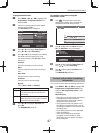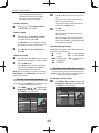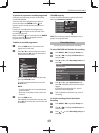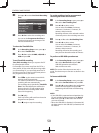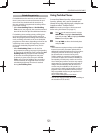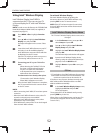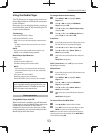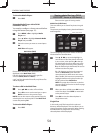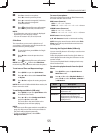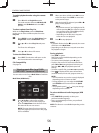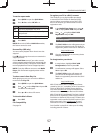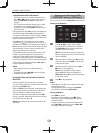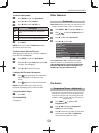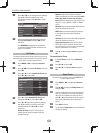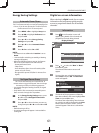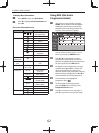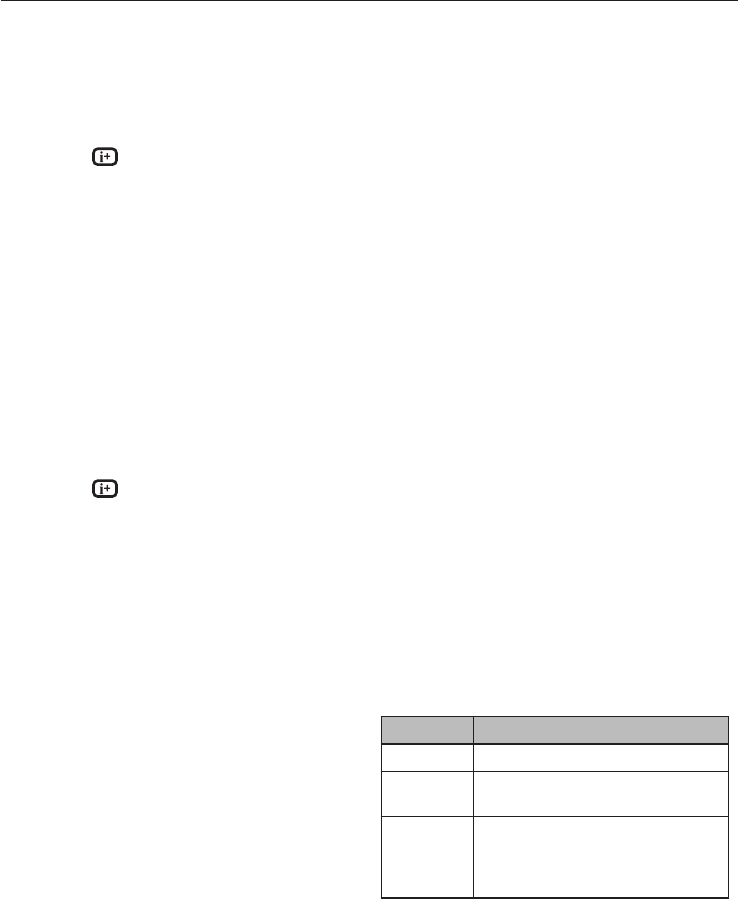
CONTROLS AND FEATURES
55
a
Press
c
to view the next photo.
Press
C
to view the previous photo.
b
Press
B
to rotate the image 90° clockwise.
Press
b
to rotate the image 90°
counterclockwise.
c
Press to display le status information
( le number, photo title, resolution etc.).
NOTE:
The information may not be correctly displayed •
depending on the contents or DMS.
You can not rotate in 3D (2D to 3D) mode.•
Slide Show
This view allows you to watch a slide show of
your photos. In this mode, only les located in the
selected directory will be played.
a
To start slide show, press OK in the Single
View mode.
b
Press
C
or
c
to view the previous/next
photo.
c
Press to display le status information.
NOTE: Pressing
B
or
b
while in the Slide Show
mode will stop the slideshow and rotate the photo.
To set Interval Time and Repeat settings:
a
Press QUICK to open the Quick Menu.
b
Press
B
or
b
to select either Interval Time
or Repeat.
c
Press
C
or
c
to adjust the setting and press
OK.
NOTE: When in the DMS and Multi View modes, this
feature cannot be used.
To set Background Music (USB only)
a
Press QUICK to open the Quick Menu while
in the Slide Show mode.
b
Press
B
or
b
to select Background Music
and press
C
or
c
to select On.
The music le in the same folder as the
displayed photo will start playing.
NOTE:
When the music le repeat mode is set to • All (see
page 59), all the music les in the same folder as
the photo will be played repeatedly.
To stop music le playback, select • O in
Background Music.
To zoom in/out photos
During the Single View mode or Slide Show mode,
the zoom function can be used.
RED button (Zoom in)
USB:
x1
S
x2
S
x4
S
x8 zoom
DMP:
x1/8
S
x1/4
S
x1/2
S
x1
S
x2
S
x4
S
x8 zoom
GREEN button (Zoom out)
USB:
x8
S
x4
S
x2
S
x1 zoom
DMP:
x8
S
x4
S
x2
S
x1
S
x1/2
S
x1/4
S
x1/8 zoom
BACK button: Normal playback
B b C c
buttons: Vertical or Horizontal scrolling
NOTE: Using the zoom function while in the Slide
Show mode will stop the slideshow and zoom in/
out the photo.
Selecting the Playback Mode (USB only)
You can view 3D photos in 3D and you can also view
2D photos in 3D.
Select the playback mode from the Quick Menu or
switch playback modes using the 3D button on the
remote control.
The current Playback Mode is displayed at the top
left of the list mode.
To select the playback mode from the Quick
Menu
a
Press QUICK to open the Quick Menu in
Multi View mode.
b
Press
B
or
b
to select Playback Mode and
press
C
or
c
to select 2D Mode, 3D Mode 1
or 3D Mode 2.
Mode Description
2D Mode All photos are displayed in 2D.
3D Mode 1 3D photos are displayed in 3D and
2D photos in 2D.
3D Mode 2 All photos are displayed in 3D.
2D photos are converted and
displayed in 3D, and 3D photos are
displayed in 3D.