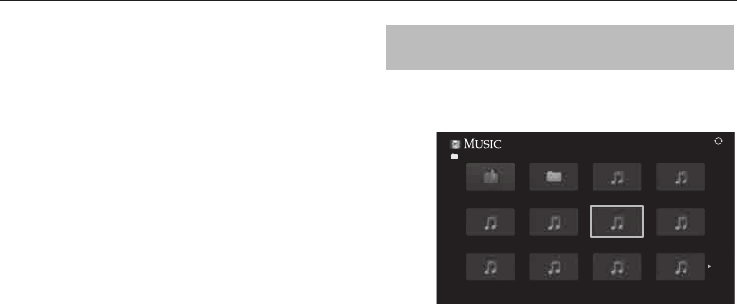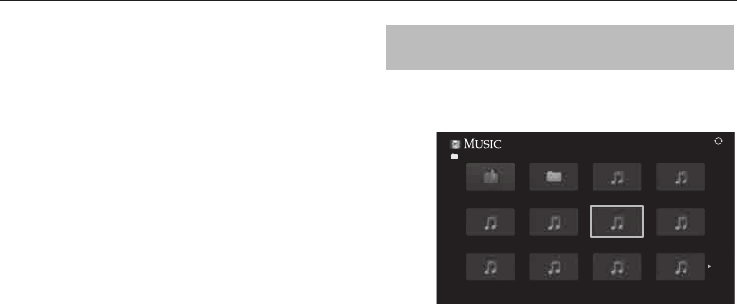
CONTROLS AND FEATURES
58
To playback DivX Plus HD content:
To play in fast reverse or fast forward directions, •
press
CC
or
cc
during playback. Each time you
press the
CC
or
cc
, the playback speed will
change.
This TV generates original chapter point in 10% •
increments for 10 chapters in total, that are
accessible by using the Number buttons on the
remote control.
During playback, press
z
to skip to the beginning
of the next chapter. When
z
is pressed twice in
succession, it will repeat two times of above. If
z
is
pressed at the last chapter, playback will skip to the
beginning of the next content.
Press
Z
to skip to the beginning of the current
chapter. When
Z
is pressed twice in succession, it
will skip to the beginning of the previous chapter. If
Z
is pressed twice in succession at the rst chapter,
stop playing the current content and skip to the
beginning of the previous content.
The Number button is used for direct jump. If the
3 button is pressed, playback will jump to the
beginning of 3rd chapter. Even if the playback
content has authored chapters, the Number button
is used to jump directly to Auto Generated Chapter.
If the content has Authored Chapters,
Z
/
z
are
using for Authored Chapters.
NOTE:
Depending on the content data will not be •
operated.
The playback speed (•
CC
/
cc
) may not change
depending on the stream.
Using Multi Title and Alternative Timelines
Multi Title
DivX Plus HD les may contain up to 100 titles.
You can change the title (It contains same video le)
by pressing the RED button.
When the RED button is pressed, it will display the
title change window at the bottom on the screen
(same as Subtitle or Audio change window).
The title is changed cyclically each time the RED
button is pressed. Playback will start from start time
of selected title every
B
or
b
.
NOTE: Depending on the content data will not be
operated.
Playing music les (on a DLNA
CERTIFIED™ Server or USB device)
You can listen to music from a Multi View of available les.
Multi View (USB Music)
/Folder/select Folder or File
5/9999
Return
xxxxxxxxx.mp3
xxxxxxxxx.mp3
xxxxxxxxx.mp3
xxxxxxxxx.mp3
xxxxxxxxx.mp3
xxxxxxxxx.mp3
xxxxxxxxx
xxxxxxxxx.mp3
xxxxxxxxx.mp3
xxxxxxxxx.mp3
xxxxxxxxx.mp3
a
Press
B b C c
to select a le or folder.
P
U
/ P
u
buttons can be used to up/down
the Multi View when there are more les
than will t onto one screen.
NOTE: The page down function on the last
page and page up function on the rst page
are not available.
b
When you select a folder, press OK to move
to the next layer. Press BACK to move back
to the previous layer.
c
With the desired le selected, press OK or
c
(play) to start playback.
NOTE: If you highlight the le without
pressing OK, the content is played on a
Multi View. When OK is pressed, it is played
in full screen mode.
d
Press
v
to stop playback.
NOTE:
Depending on the le size, it may take some time •
for playback to begin.
During playback, you can adjust the • SOUND
menu functions from the Quick Menu.
During playback:
Press •
W
/
w
to pause.
To resume normal playback, press •
c
(play).
PAUSE may not be available depending on the
contents or DMS.
To play in fast reverse or fast forward directions, •
press
CC
or
cc
. Each time you press
CC
or
cc
,
the playback speed will change.