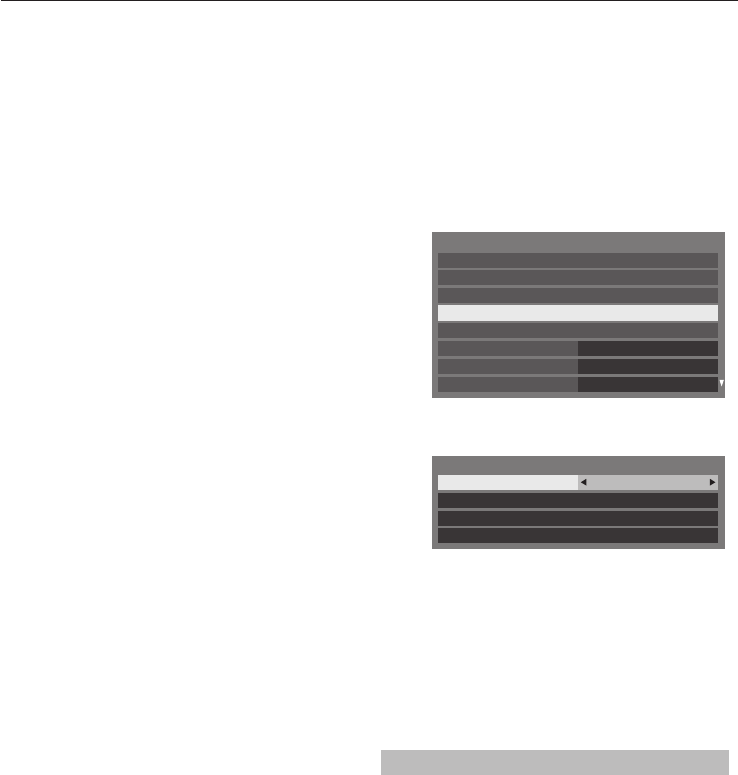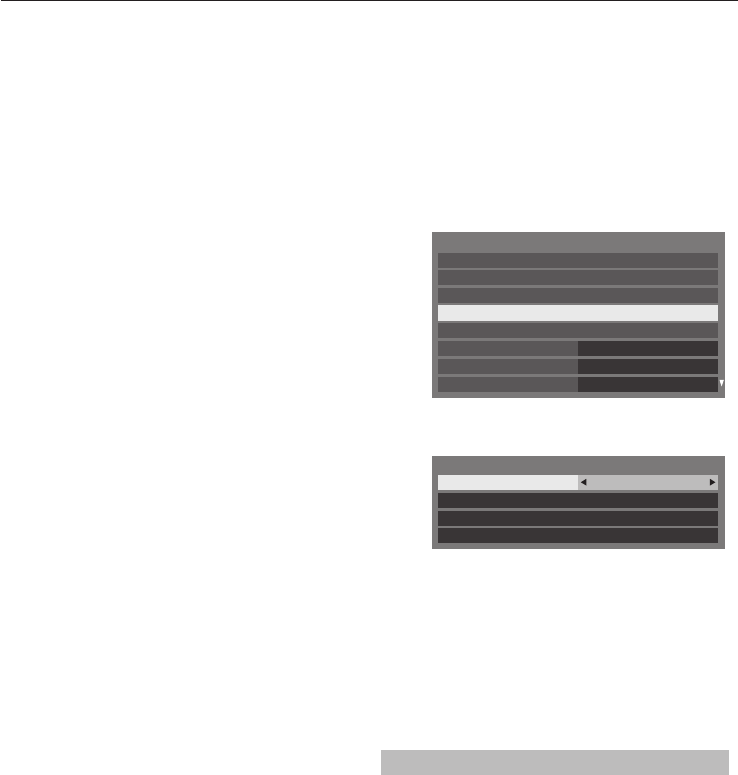
CONTROLS AND FEATURES
39
Performance depends on many factors,
conditions and variables, including distance
from the access point, volume of network
tra c, building materials and construction,
operating system used, mix of wireless
products used, interference and other adverse
conditions.
Wireless LAN and your Health
Wireless LAN products, like other radio devices,
emit radio frequency electromagnetic energy. The
level of energy emitted by Wireless LAN devices,
however, is far less than the electromagnetic energy
emitted by wireless devices such as mobile phones.
Because Wireless LAN products operate within
the guidelines found in radio frequency safety
standards and recommendations, TOSHIBA believes
Wireless LAN is safe for use by consumers. These
standards and recommendations re ect the
consensus of the scienti c community and result
from deliberations of panels and committees of
scientists who continually review and interpret the
extensive research literature.
In some situations or environments, the use of
Wireless LAN may be restricted by the proprietor
of the building or responsible representatives of
the organization. Such restrictions may apply in
environments where the risk of interference to
other devices or services is perceived or identi ed
as harmful.
If you are uncertain of the policy that applies to the
use of wireless devices in a speci c organization
or environment, you are encouraged to ask for
authorization to use the Wireless LAN device prior
to turning on the equipment.
How to use this Dual Band Wireless LAN
Adaptor
If this device is going to be operated in the •
frequency range of 5.15GHz to 5.35GHz, it is
restricted to indoor use.
Setting up the Network
You can select the Network Type.
a
Press MENU /
C
c
to highlight Setup icon.
b
Press
B
/
C
c
to highlight Preferences icon
and press OK.
c
Press
B
or
b
to select Network Setup and
press OK.
Preferences
3D Setup
Recording Setup
Off
Auto
Off
Network Setup
REGZA-LINK Setup
Network Lock
Network Device Setup
Teletext
Panel Lock
d
Press
B
or
b
to select Network Type and
press
C
or
c
to select Wired or Wireless.
Network Type Wired
Network Connection Test
Advanced Network Setup
Network Setup
Wireless Setup
NOTE: If the Dual Band WLAN Adaptor is not
connected, Wireless cannot be selected.
e
If you selected Wired, see “Advanced
Network Setup” on page 41.
NOTE: After you change between Wireless and
Wired, switch o and on AC power supply to reset
your TV. Communication may be impossible after
the change of Wireless/Wired.
Wireless Setup
NOTE:
This feature is grayed out when the Dual Band •
WLAN Adaptor is not connected or Network Type
is set to Wired.
When you insert or remove the wireless LAN •
adaptor, you must turn o your TV and unplug the
power cord, and then plug and turn on again.
Continued connection of • AP (Access Point) is not
guaranteed. The connection may be disconnected
while watching TV.
Do not remove the Dual Band WLAN Adaptor •
when Network Type is set to Wireless or wireless
communication is active.