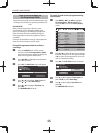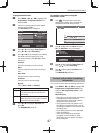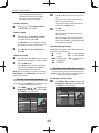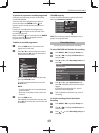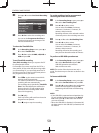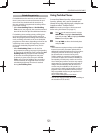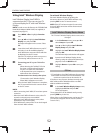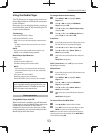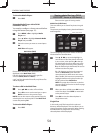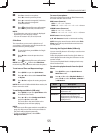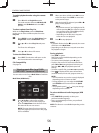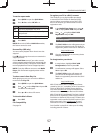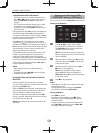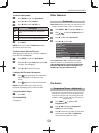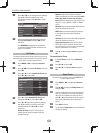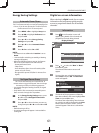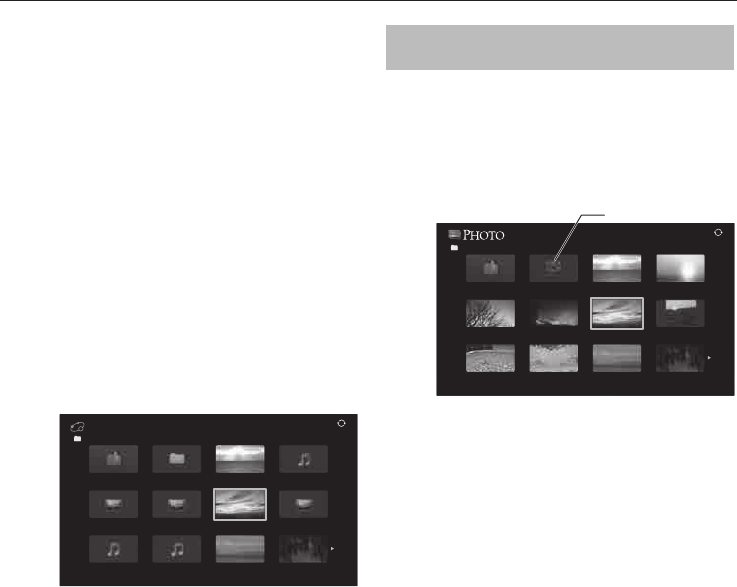
CONTROLS AND FEATURES
54
To close the Media Player:
a
Press EXIT.
Using the Media Player with a DLNA
CERTIFIED™ Server
You need to con gure a home network before
using this feature (see page 15).
a
Press MENU /
C c
to highlight Media
Player icon.
b
Press
B
/
C c
to highlight Network Media
Player and press OK.
c
Select the server you want to use and press
OK.
Multi View will appear.
Multi View (DMS)
///Folder name
5/9999
Return
xxxxxxxxx.mp3xxxxxxxxx
xxxxxxxxx.mp3xxxxxxxxx.mp3
Network Media Player
xxxxxxxxx.jpg
xxxxxxxxx.jpg
xxxxxxxxx.jpg
xxxxxxxxx.jpg
xxxxxxxxx.mpgxxxxxxxxx.mpgxxxxxxxxx.mpg
Photo, Movie and Music les and folders are
displayed in the Multi View (DMS).
Files are displayed according to the type rst
selected (Photo, Movie or Music).
e.g. If you rst selected a Photo le, only Photo les
will be displayed.
To select a le in the Multi View:
a
Press
Bb C c
to select a le or folder.
b
Press OK to move to the next layer, or press
BACK to return to the previous layer.
NOTE: You can also return to the previous layer by
selecting the icon at the top left of the Multi View
screen and pressing OK.
To close the Media Player:
a
Press EXIT.
Viewing photo les (on a DLNA
CERTIFIED™ Server or USB device)
There are three types of viewing modes.
Multi View (USB Photo)
This view allows you to search for photos in a grid
format.
The pictures are displayed using thumbnail data in
each image le.
/Folder/select Folder or File
Return
xxxxxxxxx.jpg
xxxxxxxxx.jpg
xxxxxxxxx.jpg
5/9999
xxxxxxxxx.jpg
xxxxxxxxx.jpg
xxxxxxxxx.jpg
xxxxxxxxx.jpg
xxxxxxxxx.jpg
xxxxxxxxx.jpg
xxxxxxxxx.jpg
xxxxxxxxx.jpg
Broken photo contents
The initial highlighted position will be on the top
left thumbnail in the Multi View.
a
Press
B b C c
to move the highlight in
one window. If all of the photos will not t
in one screen, when pressing
C
at the top
left thumbnail, the screen will move to the
previous page. Conversely, when pressing
c
at the bottom right thumbnail, the screen
will move to the next page.
P
U
/ P
u
buttons can be used to page up/
down the Multi View when there are
more photos than will t onto one screen.
When the
P
U
/ P
u
buttons are pressed, the
highlight shall be on the photo at the top
left of Previous/Next Multi View.
NOTE: The page down function on the last
page and page up function on the rst page
are not available.
b
When you select a folder, press OK to move
to the next layer. Press BACK to move back
to the previous layer.
c
Press OK to view the selected photo in
Single View mode.
Single View
In this mode, only les located in the selected
directory will be displayed. This view allows you to
change the photo content manually. When moving
from Multi View to Single View, the currently
selected photo will be displayed.