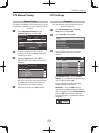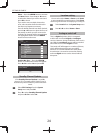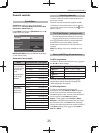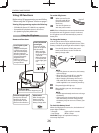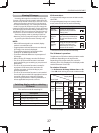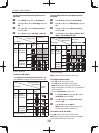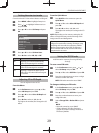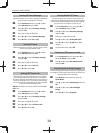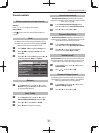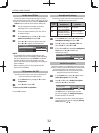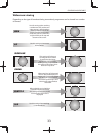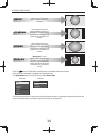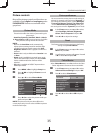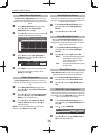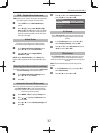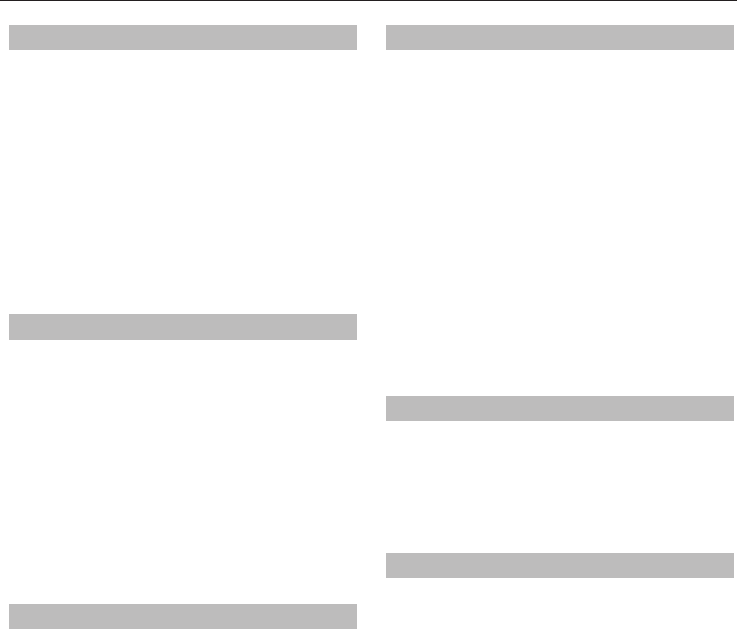
CONTROLS AND FEATURES
30
Setting 3D Start Message
When this feature is set to On, a message is displayed
onscreen when a 3D signal is received.
a
In the Preferences menu, press
B
or
b
to
select 3D Setup and press OK.
b
Press
B
or
b
to select 3D Safety Settings
and press OK.
c
Enter your 4-digit 3D PIN code.
d
Press
B
or
b
to select 3D Start Message.
e
Press
C
or
c
to select On or O .
Setting 3D Lock
When this feature is set to On, you must enter 3D PIN
code for changing display mode.
a
In the Preferences menu, press
B
or
b
to
select 3D Setup and press OK.
b
Press
B
or
b
to select 3D Safety Settings
and press OK.
c
Enter your 4-digit 3D PIN code.
d
Press
B
or
b
to select 3D Lock.
e
Press
C
or
c
to select On.
Setting 3D Timer Lock
When the 3D Timer Lock feature is set to On, neither
the PIN input window nor the 3D start message will
be shown while the 3D Enable timer is active, even if a
switch to 3D Mode occurs. This helps to avoid asking
for the 3D Lock PIN and displaying 3D start message
every time when switching to 3D.
NOTE: This feature cannot be selected until the 3D
PIN is set.
a
In the Preferences menu, press
B
or
b
to
select 3D Setup and press OK.
b
Press
B
or
b
to select 3D Safety Settings
and press OK.
c
Enter your 4-digit 3D PIN code.
d
Press
B
or
b
to select 3D Timer Lock.
e
Press
C
or
c
to select On.
Setting Enable 3D Timer
This feature helps to remind you not to watch 3D
video for extended periods of time. Once a set period
of time has passed, a dialogue will be shown asking
you if you wish to continue viewing or not.
a
In the Preferences menu, press
B
or
b
to
select 3D Setup and press OK.
b
Press
B
or
b
to select 3D Safety Settings
and press OK.
c
Enter your 4-digit 3D PIN code.
d
Press
B
or
b
to select Enable 3D Timer.
e
Press
C
or
c
to select 30, 60, 90, or 120
minutes.
f
To cancel the timer, select O .
Displaying 3D Important Info
a
In the Preferences menu, press
B
or
b
to
select 3D Setup and press OK.
b
Press
B
or
b
to select 3D Important Info
and press OK.
Switching left and right images
The left and right eye shutter timing of the glasses can
be swapped. If 3D images look blurred, switch the left
and right sides of the 3D image.
a
Press QUICK on the remote to open the
Quick Menu.
b
Press
B
or
b
to select 3D Settings and press
OK.
c
Press
B
or
b
to select Left and Right
Image.
d
Press
C
or
c
to select Swapped.