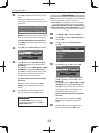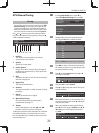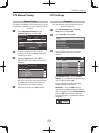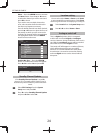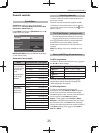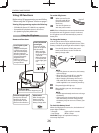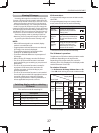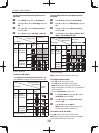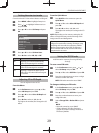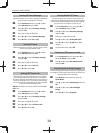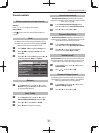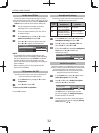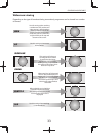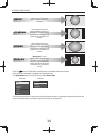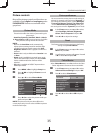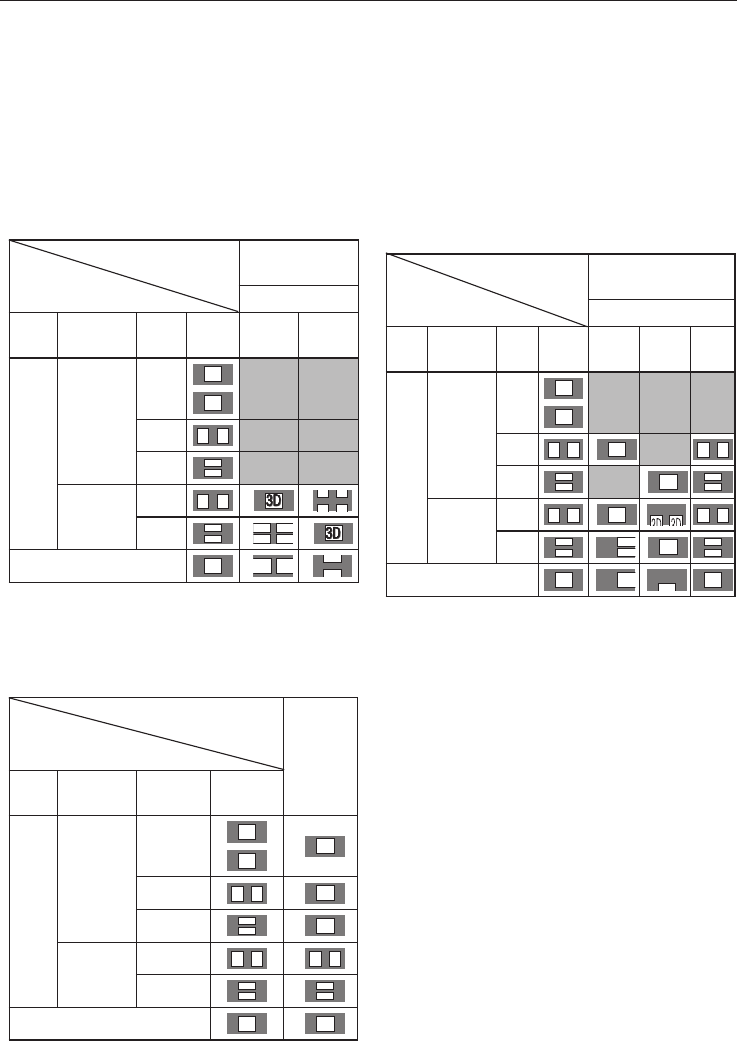
CONTROLS AND FEATURES
28
To select 3D format from the Quick menu in
3D mode:
a
Press QUICK to display the Quick Menu.
b
Press
B
or
b
to select 3D Settings and press
OK.
c
Press
B
or
b
to select 3D Format Select
and press OK.
d
Press
C
or
c
to select 3D (SBS) or 3D (TB).
Trigger of Switching
Display Mode
Quick menu
Input Signal 3D Format Select
Type
Additional
Info
Format
Source
Signal
SBS
TB
3D
Format
Signal
With 3D
Auto Detect
Information
FP
3D
3D
SBS
3D 3D
TB
3D
3D
Without 3D
Auto Detect
Information
SBS
3D 3D
*
3D
3D 3D
3D
TB
3D
3D
D
D
3
3
*
2D Format Signal
3D
D
3
3D
3D
*Correct 3D image
To switch to 2D mode:
Set • Preferences/3D Setup/3D Auto Start to 2D.
Press • 3D while viewing 3D mode or Native mode.
Trigger of Switching
Display Mode
Press 3D
button
Input Signal
Type
Additional
Info
Format
Source
Signal
3D
Format
Signal
With 3D
Auto Detect
Information
FP
3D
3D
*
3D
SBS
3D 3D
*
3D
TB
3D
3D
*
3D
Without 3D
Auto Detect
Information
SBS
3D 3D 3D 3D
TB
3D
3D
3D
3D
2D Format Signal
3D
*
3D
*Correct 2D image
To select 2D format from the Quick menu in
2D mode:
a
Press QUICK to display the Quick Menu.
b
Press
B
or
b
to select 3D Settings and press
OK.
c
Press
B
or
b
to select 2D Format Select
and press OK.
d
Press
C
or
c
to select Native, Side by Side
(SBS) or Top and Bottom (TB).
Trigger of Switching
Display Mode
Quick menu
Input Signal 3D Format Select
Type Additional
Info
Format
Source
Signal
SBS
TB Native
3D
Format
Signal
With 3D
Auto Detect
Information
FP
3D
3D
SBS
3D 3D
*
3D
3D 3D
TB
3D
3D
*
3D
3D
3D
Without 3D
Auto Detect
Information
SBS
3D 3D
*
3D
3D 3D
TB
3D
3D
3
3
*
3D
3D
3D
2D Format Signal
3D
3
3D
3D
*Correct 2D image
NOTE: Take o the 3D Glasses in 2D mode.
To switch to Native mode:
Press • 3D while viewing 3D mode.
Press • 3D while viewing 2D to 3D mode.
NOTE: When 3D format signal with 3D Auto
Detect Information is received, it is not possible to
switch to Native.
From the • Quick Menu in 2D mode.
a
In the Quick Menu, press
B
or
b
to select
3D Settings and press OK.
b
Press
B
or
b
to select 2D Format Select
and press OK.
c
Press
C
or
c
to select Native.
NOTE: When Frame Packing is input, 2D
Format Select will be grayed out.
To switch to 2D to 3D mode:
Press 3D while viewing 2D or Native mode.
NOTE: Depending on the input mode, the display
mode switches between 2D and 3D.