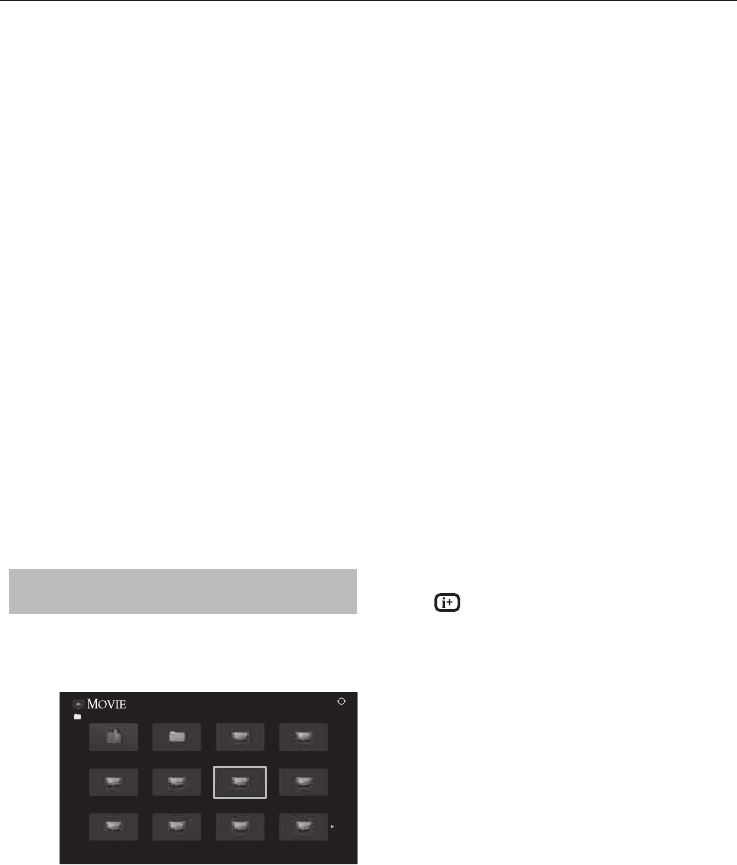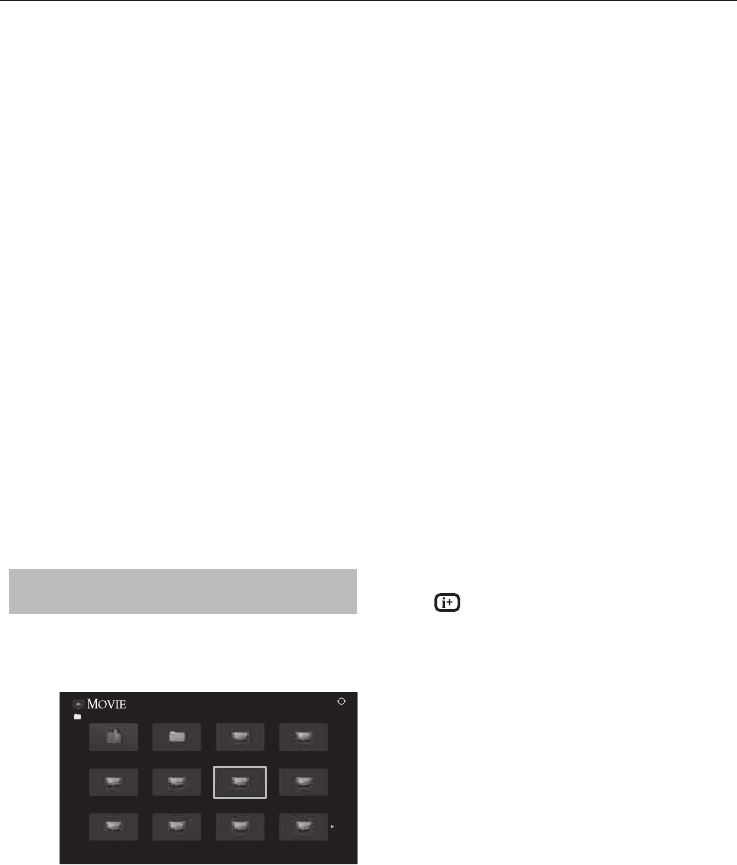
CONTROLS AND FEATURES
56
To switch playback modes using the remote
control
a
Press 3D while in Single View mode.
The mode switches between 2D Mode, 3D
Mode 1 and 3D Mode 2 each time 3D is
pressed.
To select a photo from Play List
While in the Single View mode or Slide Show
mode, you can select a di erent photo from the
Play List.
a
Press QUICK to open the Quick Menu from
Single View mode or Slide Show mode.
b
Press
B
or
b
to select Play List and press
OK.
The Photo List will appear.
c
Press
B
or
b
to select a le name.
To close the Photo Viewer
a
Press EXIT. The television will return to the
last viewed channel or external input.
File Compatibility
See page 79.
Viewing movie les (on a DLNA
CERTIFIED™ Server or USB device)
You can select movies from a Multi View of available
l e s .
Multi View (USB Movie)
///Folder name
5/9999
Return
xxxxxxxxx.mpg
xxxxxxxxx.mpg
xxxxxxxxx.mpg
xxxxxxxxx.mpg
xxxxxxxxx.mpg
xxxxxxxxx.mpg
xxxxxxxxx
xxxxxxxxx.mpg
xxxxxxxxx.mpg
xxxxxxxxx.mpg
xxxxxxxxx.mpg
a
Press
B b C c
to select a le or folder.
P
U
/ P
u
buttons can be used to page up/
down the Multi View when there are more
les than will t onto one screen.
NOTE: The page down function on the last
page and page up function on the rst page
are not available.
b
When you select a folder, press OK to move
to the next layer. Press BACK to move back
to the previous layer.
c
With the desired le selected, press OK or
c
(play) to start playback.
NOTE:
On preview screen, if you highlight the le •
without pressing OK, the content is played
on a preview screen. When OK is pressed,
it is played in full screen mode.
Depending on the le size, it may take •
some time to start playback.
d
Press
v
to stop playback.
NOTE:
If playback nishes before •
v
is pressed, the screen
will return to the Multi View.
Depending on the le size, it may take some time •
for playback to begin.
During playback:
Press •
W
/
w
to pause.
PAUSE may not be available depending on the
contents or DMS.
To resume normal playback, press •
c
(play).
To play in fast reverse or fast forward directions, •
press
CC
or
cc
during playback. Each time you
press the
CC
or
cc
, the playback speed will
change.
To locate a speci c le, press •
Z
or
z
repeatedly.
Press •
to display the le status information
(content number, movie title, progress time etc.).
NOTE:
• The information may not be correctly displayed
depending on the contents or DMS.
• During playback, you can adjust the PICTURE
and SOUND menu functions from the Quick
Menu.
• The playback speed (
CC
/
cc
) may not change
depending on the stream.
To select subtitle and audio languages (USB
only)
Press • SUBTITLE repeatedly to select your
preferred subtitle language.
Press •
s
repeatedly to select your preferred
audio language.
NOTE: This feture is not available depending on the
contents.