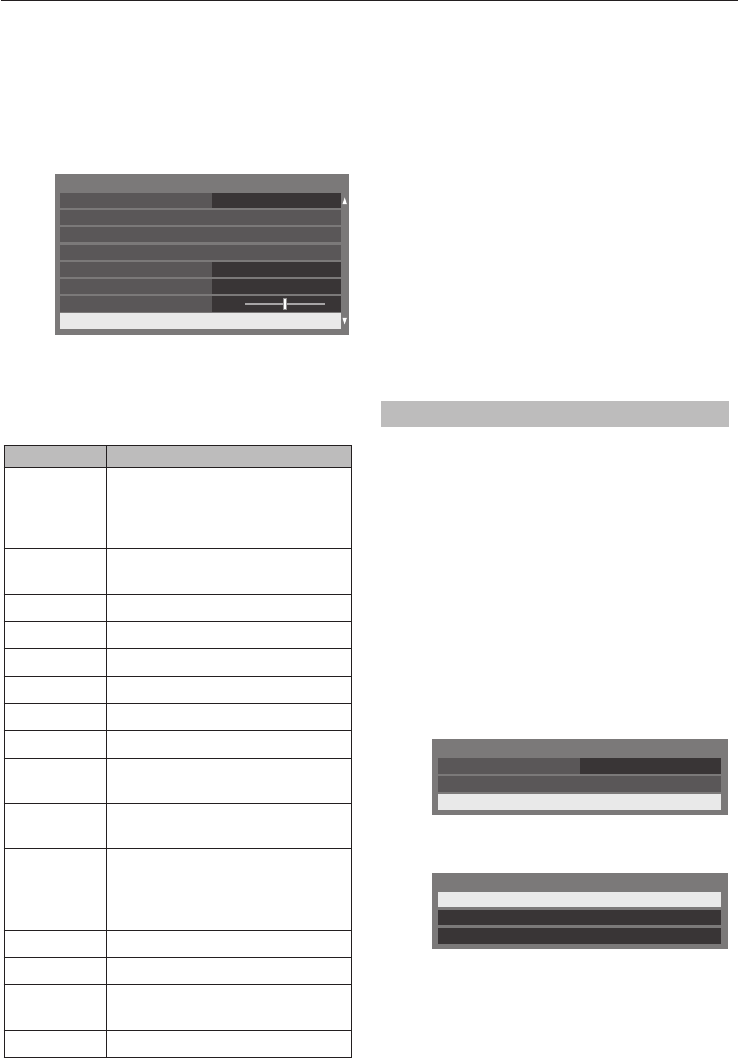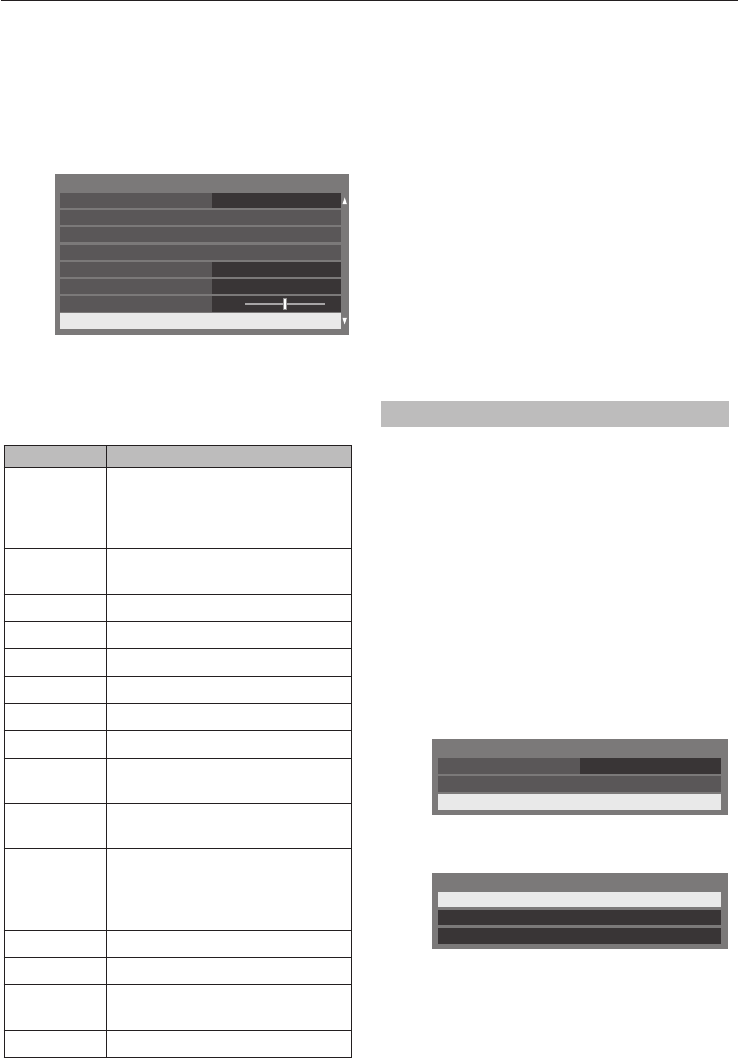
CONTROLS AND FEATURES
41
Wireless Information
The settings con gured in Wireless Setup can be
con rmed.
a
Press QUICK to open the Quick Menu.
b
Press
B
or
b
to select Wireless Information
and press OK.
Quick Menu
Picture Size
Sleep Timer
More Information
3D Settings
Channel Options
Wireless Information
Headphone Level
50
00:00
Speakers
TV Speakers
Super Live
c
When the Network Type is Wireless, a
Wireless Information window will appear.
NOTE: Press the RED button to scan for all
APs.
Item Description
Status
Connected is displayed when the
TV is connected with the AP.
Disconnected is displayed when
the TV is not connected with the AP.
Signal Connection signal strength with
AP (STRONG/MEDIUM/WEAK)
Speed Link with AP
Mode Working mode (11a, 11b, 11g, 11n)
Network Name
SSID set
Authentication
Authentication set
Encryption Encryption set
Security Key Security Key set
AP MAC
Address
The AP’s MAC address is displayed
when the TV is connected with the AP.
TV MAC
Address
The MAC address of the USB (Dual
Band WLAN Adaptor) is displayed.
DHCP Enabled is displayed when using
DHCP.
Disabled is displayed when not
using DHCP.
IP Address The TV’s IP address
Subnet Mask Value of the Subnet Mask
Default
Gateway
Address of the Default GATEWAY
DNS Address of the DNS
NOTE: Even if an AP for IEEE 802.11n is used when
Encryption is set to WEP or TKIP, the Speed value
might be low. It is recommended that Encryption
be changed to AES (see “Manual Setup” on page
40).
Notes on wireless LAN environment:
The function of all IEEE802.11 is not supported.•
The ad-hoc mode is not supported.•
It is recommended to use IEEE 802.11a or •
IEEE 802.11n on 5GHz for audio and SD video
streaming.
It is recommended to use IEEE 802.11n on 5GHz •
for HD video streaming.
It is recommended that the encoding rate for •
streaming video content is 20Mbps or less.
It is not recommended to use 2.4GHz for audio •
and video streaming.
Content playback may be interrupted by various •
surrounding interference.
Advanced Network Setup
NOTE:
When the DHCP function of the router connected •
with this TV is On, you can set Auto Setup to On
or O . (This should usually be set to On.)
When the DHCP function of the router is O , •
set Auto Setup to O , and set the IP Address
manually.
IP Address Setup
Auto Setup:
a
In the Preferences menu, press
B
or
b
to
select Network Setup and press OK.
b
Press
B
or
b
to select Advanced Network
Setup and press OK.
Network Type Wired
Advanced Network Setup
Network Setup
Wireless Setup
c
Press
B
or
b
to select IP Address Setup and
press OK.
IP Address Setup
MAC Address
DNS Setup
Advanced Network Setup