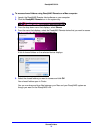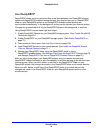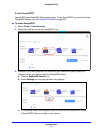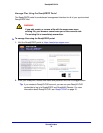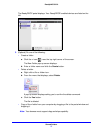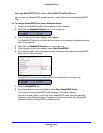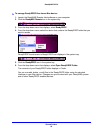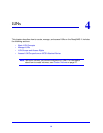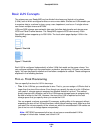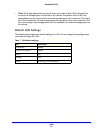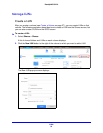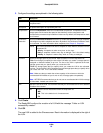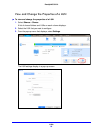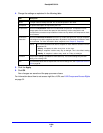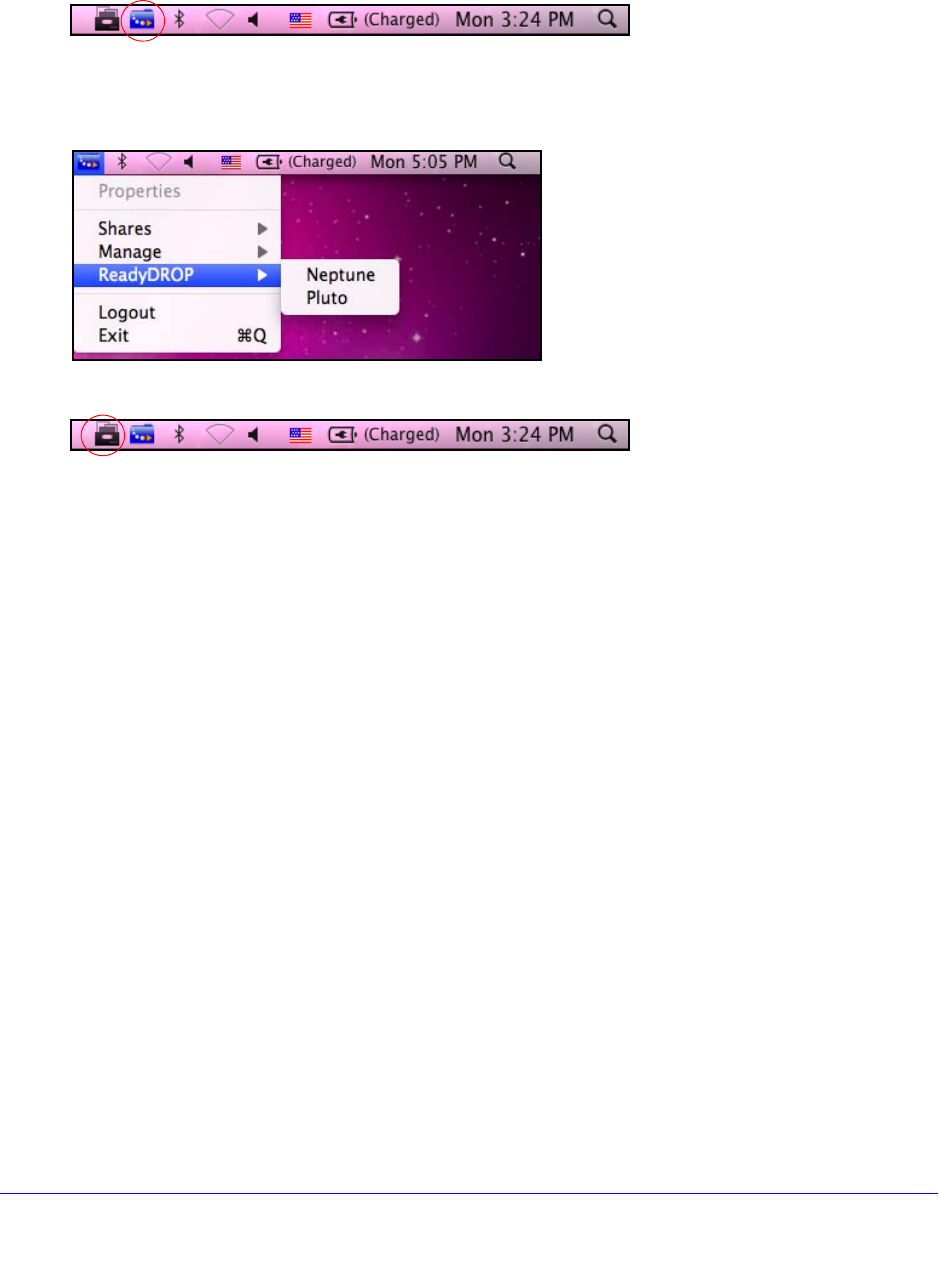
Shared Folders
80
ReadyNAS OS 6.0
To manage ReadyDROP files from a Mac device:
1. Launch the ReadyNAS Remote client software on your computer.
2. Click the Rea
dyNAS Remote icon in the system tray.
3. From the drop-down menu that displays, select ReadyDROP.
4. From the
drop-down menu, select the device that contains the ReadyDROP folder that you
want to access.
ReadyDROP launches and a ReadyDROP icon displays in the system tray.
5. Click the ReadyDROP icon in the system tray.
6. From the dro
p-down menu that displays, select Open ReadyDROP Folder.
The contents of your ReadyDROP folder displays in Finder.
You can now add, delete, or edit files in th
e ReadyDROP folder using the standard
interface on your Mac device. Changes are synchronized with your ReadyNAS system
and all other ReadyDROP-enabled devices.