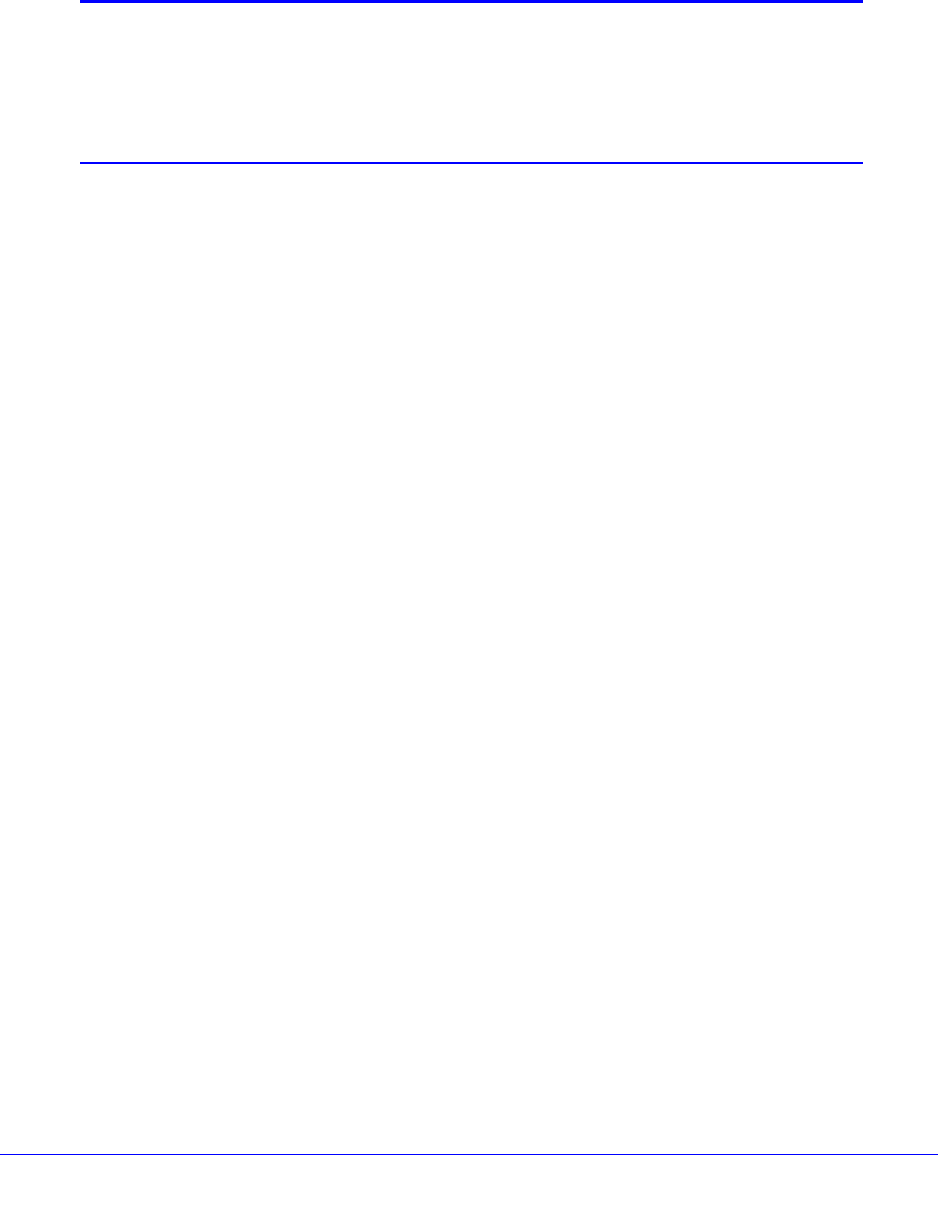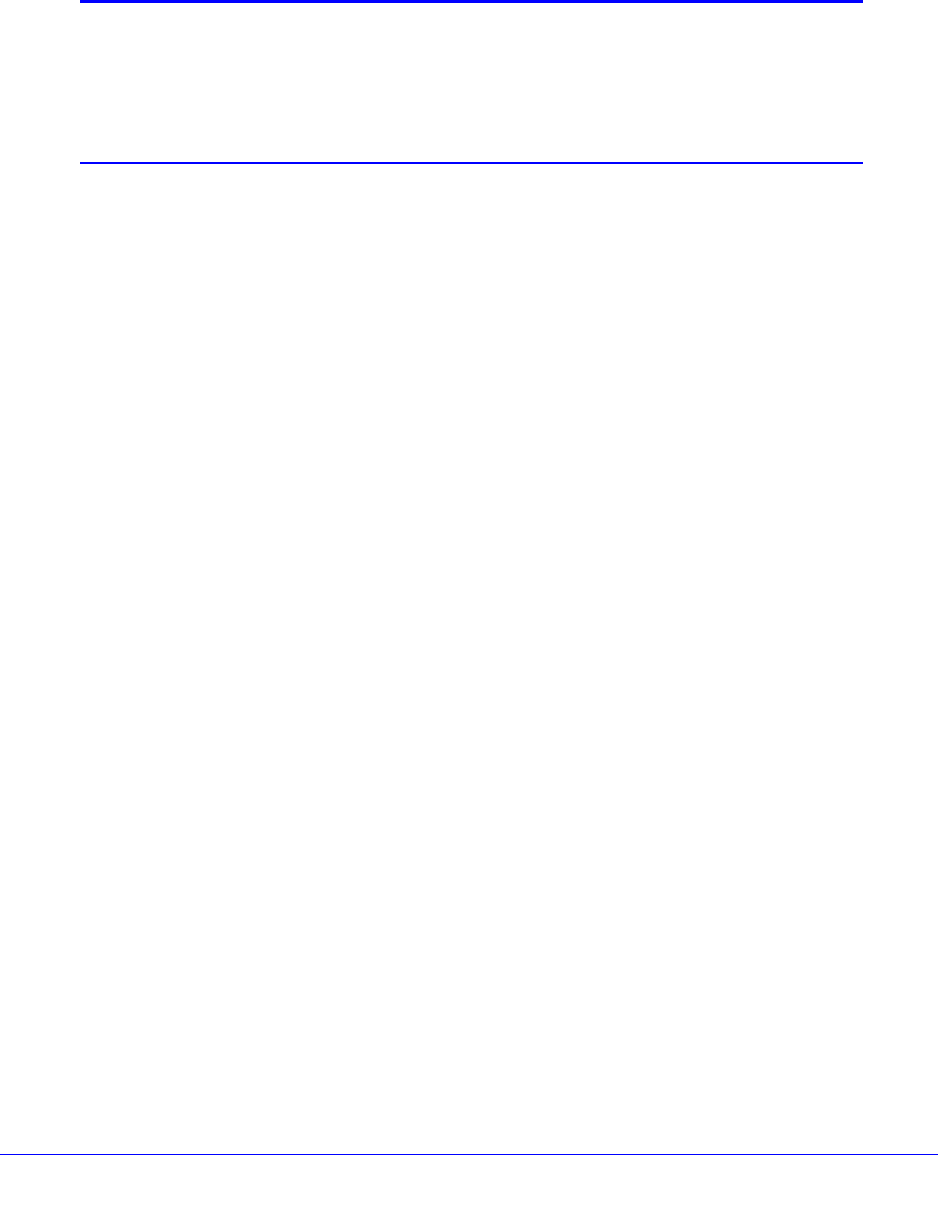
Shared Folders
64
ReadyNAS OS 6.0
Use a Linux or Unix Device
You can access shared folders on your ReadyNAS system using a network-attached Linux or
Unix device.
Note: Your ReadyNAS system does not support NIS because it is unable
to correlate NIS information with SMB user accounts. In mixed
environments where you want SMB and NFS integration, manually
specify the user ID and group ID of the user and group accounts to
match your NIS or other Linux or Unix server setting.
To access an SMB shared folder using a network-attached Linux or Unix device:
1. Ensure that the SMB file-sharing protocol is enabled on your ReadyNAS system.
For more information, see Set Network Access Rights to Shared Folders on page 48.
2. Using a terminal program, enter the following command:
mount [-t smb -o username=<user name>,password=<password>]
//<ReadyNAS IP address>/<shared folder name> <mount point>
• <user name> and <password> match the user name and password on the
ReadyNAS.
• <ReadyNAS IP address> is the IP address of the ReadyNAS.
• <shared folder name> is the name of the shared folder that you want to access.
• <mount point> is the name of an empty folder on the Linux or Unix device.
To access an NFS shared folder using a network-attached Linux or Unix device:
1. Ensure that the NFS file-sharing protocol is enabled on your ReadyNAS system.
For more information, see Set Network Access Rights to Shared Folders on page 48.
2. Using a terminal program, enter the following command:
mount [-t nfs] <ReadyNAS IP address>:/<volume name>/<shared folder
name> <mount point>
• <ReadyNAS IP address> is the IP address of the ReadyNAS.
• <volume name> is the name of the volume on which the shared folder resides.
• <shared folder name> is the name of the shared folder that you want to access.
• <mount point> is the name of an empty folder on the Linux or Unix device.